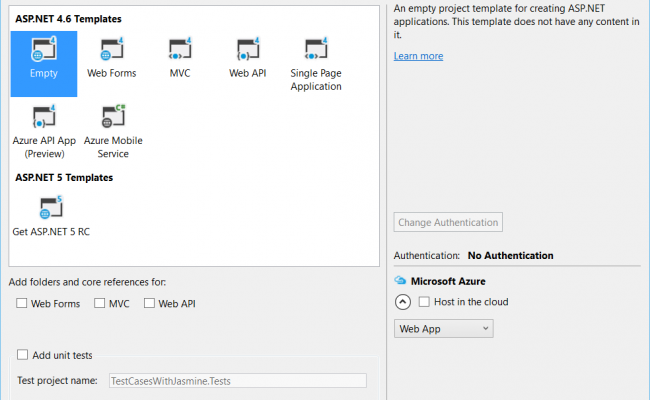Create a Combo Chart and Make Your Chart Draggable
Introduction
Hi all, this article explains how to create a Combo chart. As you all know, the word combo is short for combination, in this case it is a combination of chart types. Which means we can have multiple chart types in one chart.
Background
For the past few months I have been working in a dashboard application, so I encountered a situation to work with a Combo chart in my application. As I began working with the Combo chart, when I finished the work I got a new requirement that a Pie chart must be draggable in the chart area. So I thought of working on that and share it with you all.
What we need first
Include the necessary JavaScript files and UI elements as follows.
- <script src=“http://code.highcharts.com/highcharts.js”></script>
- <script src=“http://code.highcharts.com/modules/exporting.js”></script>
- <div id=“container” style=“min-width: 310px; height: 400px; margin: 0 auto”></div>
- <div id=“container2” style=“width: 150px; height: 150px; margin: 0 auto; position:absolute; top: 120px; left: 150px;”></div>
Combo chart configuration
Our next step is to configure the Combo chart. You can determine the configuration here.
- $(function()
- {
- $(‘#container’).highcharts({
- title: {
- text: ‘Worked hours in a week’
- },
- xAxis: {
- categories: [‘Apples’, ‘Oranges’, ‘Pears’, ‘Bananas’, ‘Plums’]
- },
- series: [{
- type: ‘column’,
- name: ‘Monday’,
- data: [3, 2, 1, 3, 4]
- }, {
- type: ‘column’,
- name: ‘Tuesday’,
- data: [2, 3, 5, 7, 6]
- }, {
- type: ‘column’,
- name: ‘Wednesday’,
- data: [4, 3, 3, 9, 0]
- }, {
- type: ‘column’,
- name: ‘Thursday’,
- data: [4, 3, 3, 9, 0]
- }, {
- type: ‘column’,
- name: ‘Friday’,
- data: [4, 3, 3, 9, 0]
- }, {
- type: ‘spline’,
- name: ‘Thursday’,
- data: [3, 2.67, 3, 6.33, 3.33],
- marker: {
- lineWidth: 2,
- lineColor: Highcharts.getOptions().colors[3],
- fillColor: ‘white’
- }
- }]
- });
- $(‘#container2’).highcharts({
- chart: {
- backgroundColor: ‘rgba(0,0,0,0)’
- },
- title: {
- text: null
- },
- exporting: {
- enabled: false
- },
- credits: {
- enabled: false
- },
- series: [{
- type: ‘pie’,
- name: ‘Total’,
- data: [{
- name: ‘Monday’,
- y: 13,
- color: Highcharts.getOptions().colors[0]
- }, {
- name: ‘Tuesday’,
- y: 23,
- color: Highcharts.getOptions().colors[1]
- }, {
- name: ‘Wednesday’,
- y: 19,
- color: Highcharts.getOptions().colors[2]
- }, {
- name: ‘Thursday’,
- y: 19,
- color: Highcharts.getOptions().colors[2]
- }, {
- name: ‘Friday’,
- y: 19,
- color: Highcharts.getOptions().colors[2]
- }],
- size: 90,
- showInLegend: false,
- dataLabels: {
- enabled: false
- }
- }]
- });
- $(“#container2”).draggable();
- });
Please note that I have given the Pie chart as a separate chart so that we can make it draggable as follows.
- $(“#container2”).draggable();
You can determine the demo here: http://jsfiddle.net/sibeeshvenu/oc1mn8ru/4/
Output
Now if you run this configuration you will get output as follows.
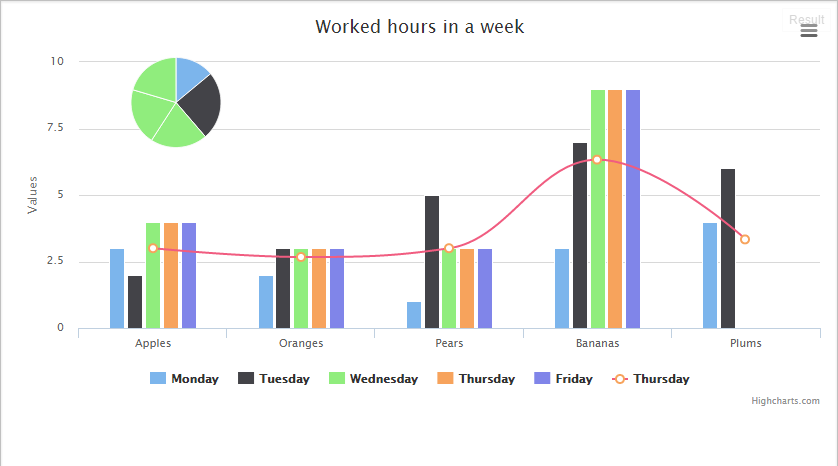
Now the interesting fact is, you can drag the pie to where ever you want it.
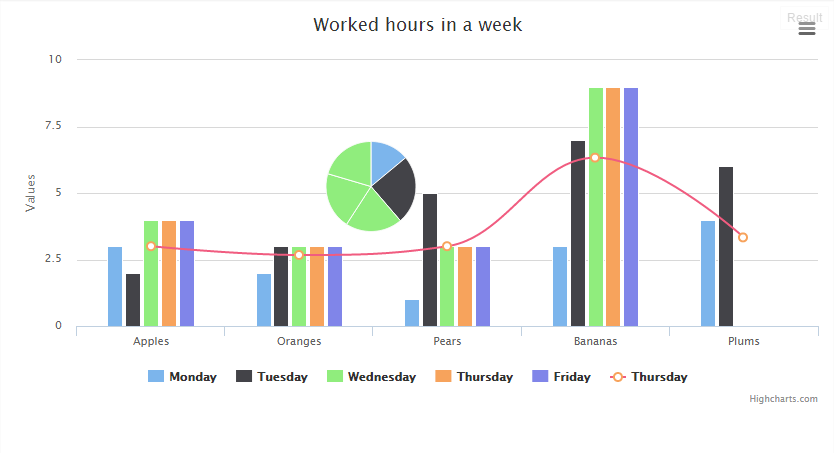
Conclusion
I hope you liked this article. Now please share your thoughts and suggestions. It matters a lot.
Kindest Regards,
Sibeesh Venu
Sibeesh Passion