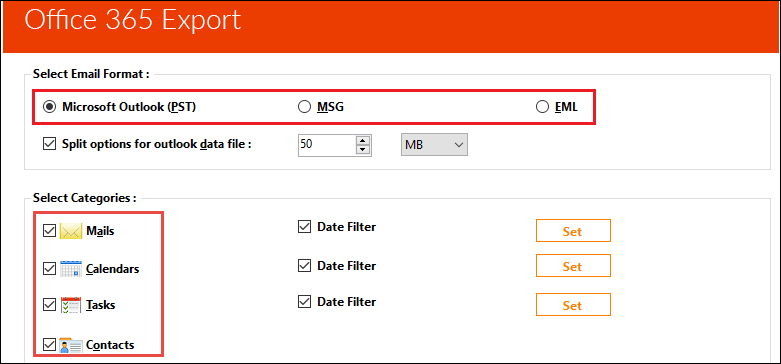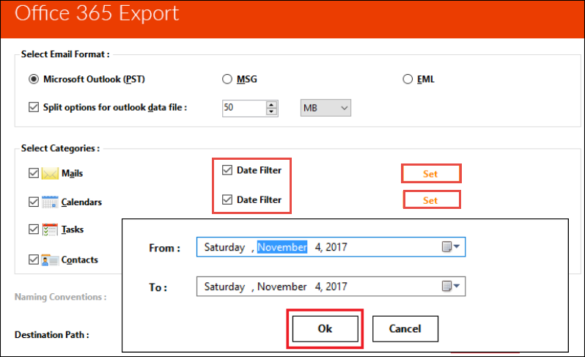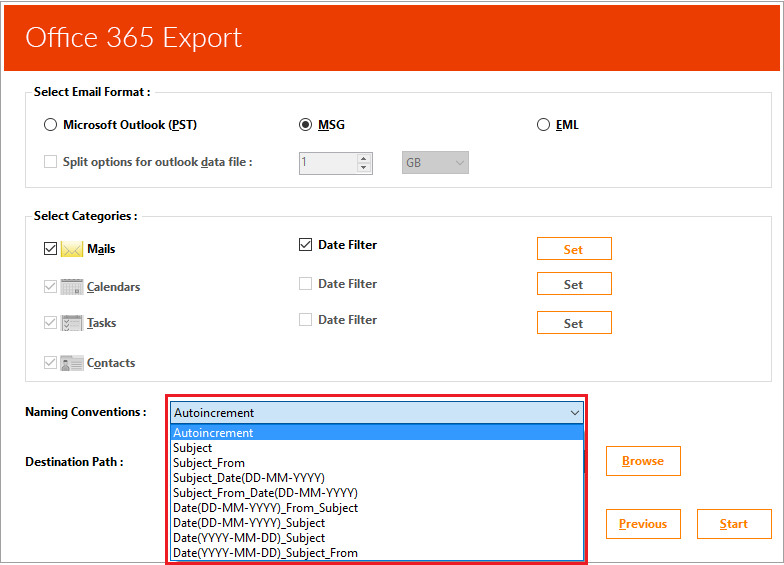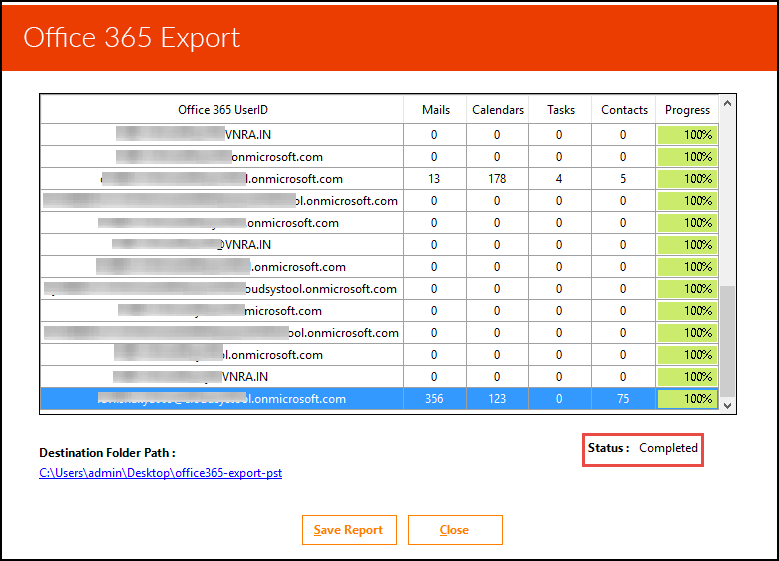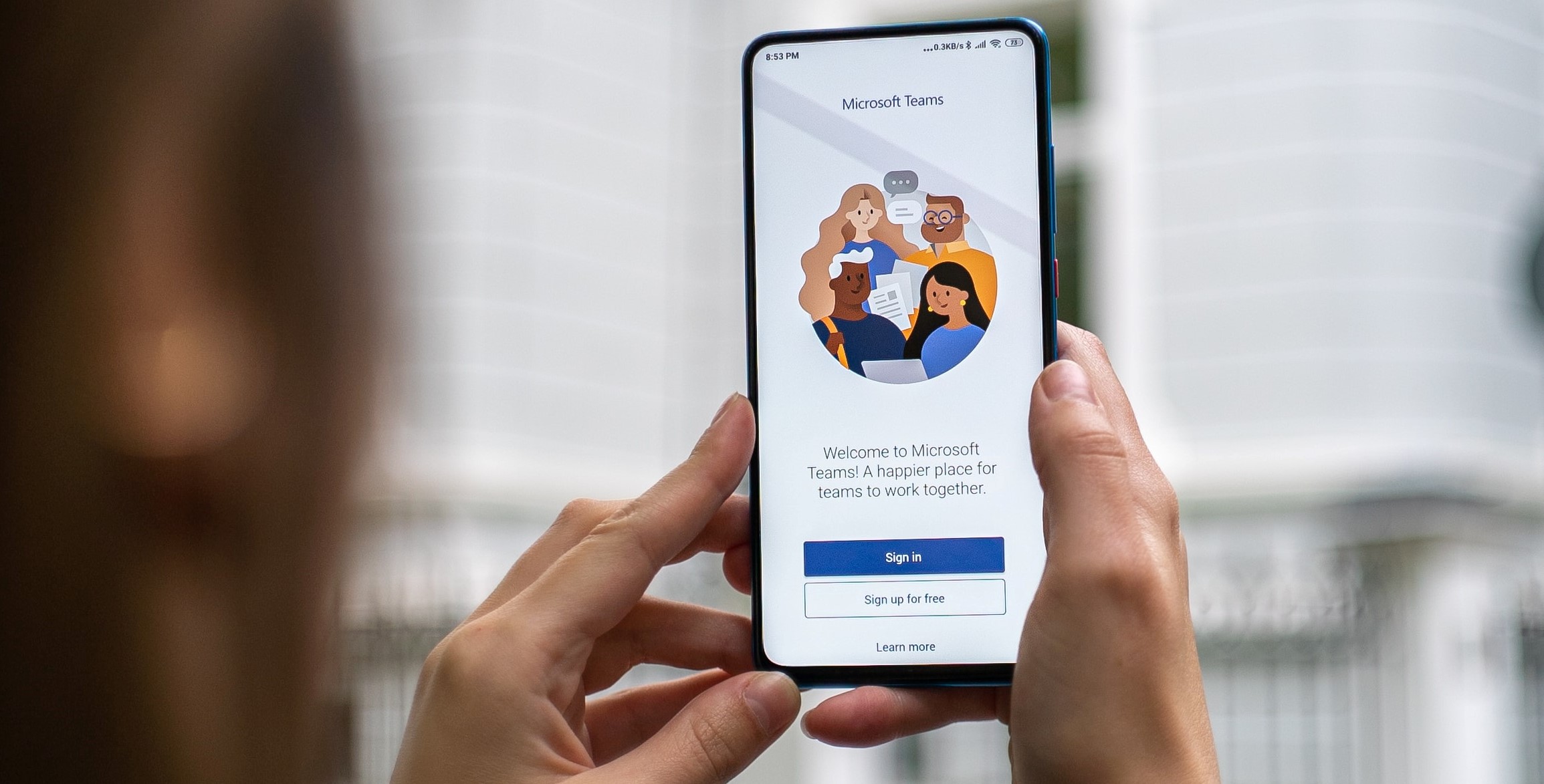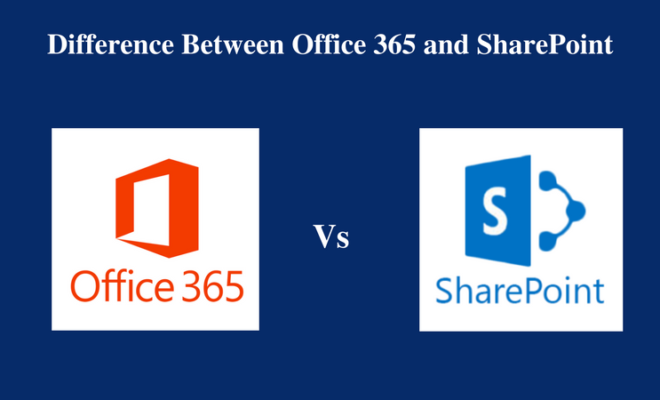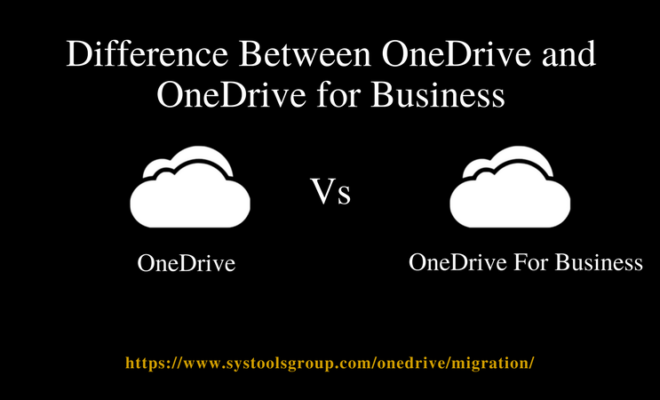Office 365 Export PST Tool – Great Results with 100% Accuracy

[toc]
Introduction
Generally, users do not consider backing up their data. Once they start working on any specific application, they do not think about other hindrances which can come in between. What if the data in the Office 365 gets corrupted? The data present in the Office 365 can be accessed or not? So, considering all the mishappenings that can occur in the future, it is recommended to keep the backup of the data. For this, a user can use Office 365 export PST tool. PST is the desired format because PST stores its data in the offline mode. It can be accessed easily on the local system.
Office 365 is the most wanted choice because the complications involved with the product are minimum. Moreover, not even a single bit is changed after the whole export process.
Eminent Features of Office 365 Export PST Tool
The Office 365 PST Export tool offers some special features which help to backup mailbox from Office 365 to PST file format easily. These are listed as follows:
- Export Data from the O365 Exchange Online: The Office 365 Mailbox Export tool export data from Office 365 mailboxes and other components like contacts, calendars, emails and tasks. After extraction, the O365 data can be realized in different file formats and save in the local machine.
- Converts it to Different File Format: Once the data is extracted from Office 365 account, the users can restore it in different file formats like PST, EML, MSG etc. All the emails separately with the attachments can be saved under different sort of file extensions.
- An Option to Save Only Specific Data: The Office 365 Exporter enables the user to backup only some selected data instead of the whole O365 mailbox. An option to select or deselect the checkbox corresponding to any mailbox is present. It can be changed whenever the user wants to.
- Feature to Apply Date-Based Filter: There is a smart feature to export emails from Office 365 in a limited amount. In this filter, the emails along with the components falling under specific date range will only be exported. A user is required to enter the starting date and the ending date in “To” and “From” field.
- Multiple Naming Convention Choices: The Office 365 PST export tool provides a feature to name the extracted data in different file formats. Some of the formats being Subject, Subject_Date, Subject_From, Date_Subject_From, etc. In addition to this, the date can also be saved in different file types.
- Alternative to Pause or Resume: If the O365 export process is interrupted at any point, it can take over from the point it was left. There is no need to start the procedure from the beginning. As the process is taken over from the same instant, any email formatting is not altered.
- Generates The Export Report: The Office 365 export PST tool creates the live status report. The status of the migration process is also displayed. Once the procedure gets completed, the status also changes from in progress to completed. Moreover, a tick appears after successful completion of archiving process.
- Create Replicated Copies of Data: This feature is especially build up for admin of Office 365 account. He/she can access the multiple copies of the fetched data from Office 365. To save Office 365 mailboxes in PST format, an E3 license is required which is granted to the company’s domain.
System Specification Required
The following are the system specifications required for the proper working of Office 365 PST Export tool to backup Office 365 mailboxes to PST:
- Operating System: Supported by Windows 10 and other below versions
- Processor: Intel Pentium 1 GHz processor (both 32-bit and 64-bit) or equivalent
- RAM: Space of around 2GB RAM is desired
- Hard Disk Storage Space: At least, 34 MB of space is demanded for installing Office 365 Email Extractor
Terms and Conditions for Office 365 Export PST Tool
From the below-mentioned list, only one of them is required:
- Microsoft Outlook 2016/2013/2010/2007 to archive Office 365 mailboxes into PST
- MS Azure Active Directory module for PowerShell in Windows
- Assistant Setup for Microsoft Online Services
Versions Available of Office 365 Exporter
There are two different versions of the Office 365 export PST tool:
- Demo Version: It extracts Office 365 mailboxes, contacts, calendars and other items. But, it is capable to extract only 100 emails and 25 other items.
- Paid Version: There is no limitation on the number of items that can be exported and converted to other file formats like PST, MSG, and EML
Pros and Cons of Using Office 365 Export PST Tool
Advantages
- An option to apply date filter and export selective data from Office 365 to PST, EML and MSG
- Multiple naming conventions are allotted for resultant files
Disadvantages
- It is hard to believe but, I did not find any problem while using this Office 365 Mailbox Export tool.
The Final Verdict
To save the Office 365 mailboxes as PST file format, there are multiple manual techniques. But, there are some drawbacks of the workaround approach. Sometimes, the original formatting is compromised. At other times, the complete data is lost. So, to avoid any haphazard situation, it is recommended to go for the professional tool like Office 365 export PST tool. I personally feel that the utility is great and the best tool to carry out the Office 365 to PST conversion. I would like to rate it as 9.6 out of 10.
About Author
Having more than 3 years of experience in IT industry, he is expertise in many fields. Naming some of them are Exchange Server, SharePoint, Office 365 and Outlook. Ashish Ratan Singh is a professional technical blogger and he loves resolving user queries with his simple but great tips and tricks.