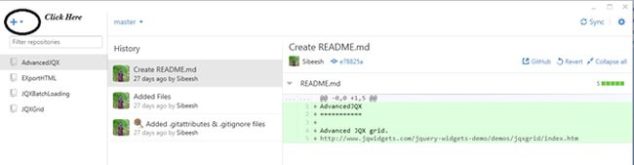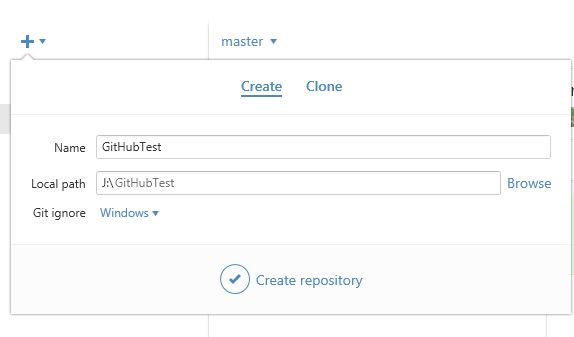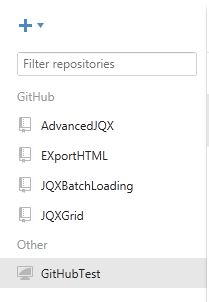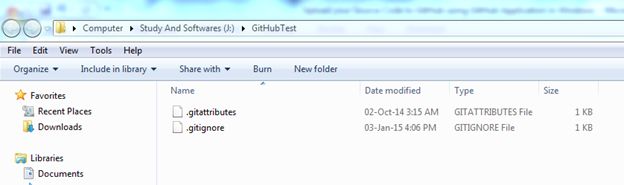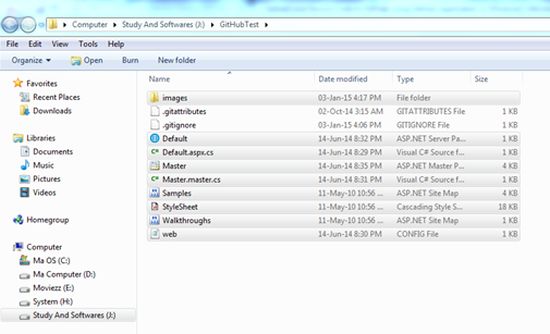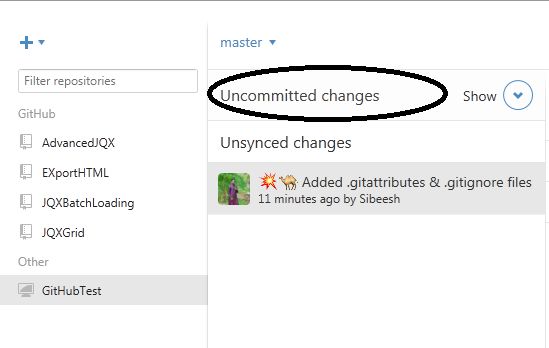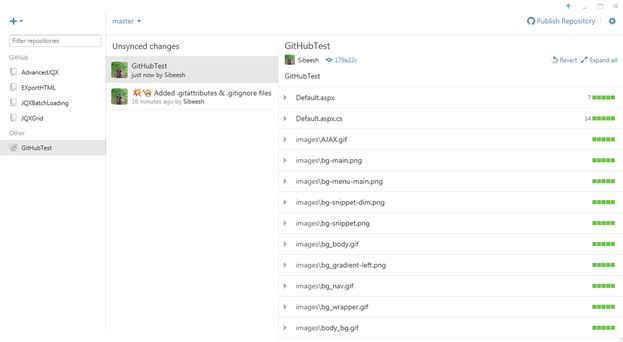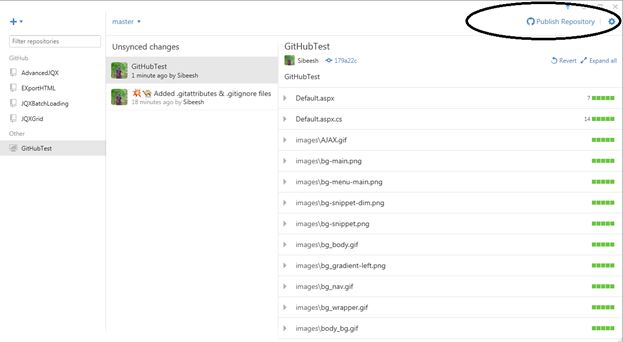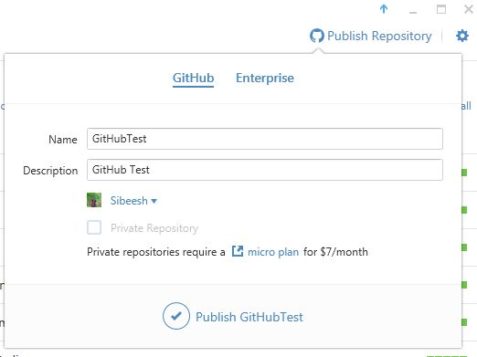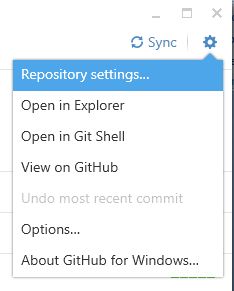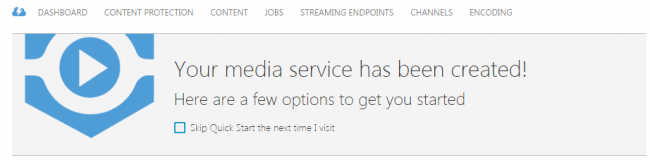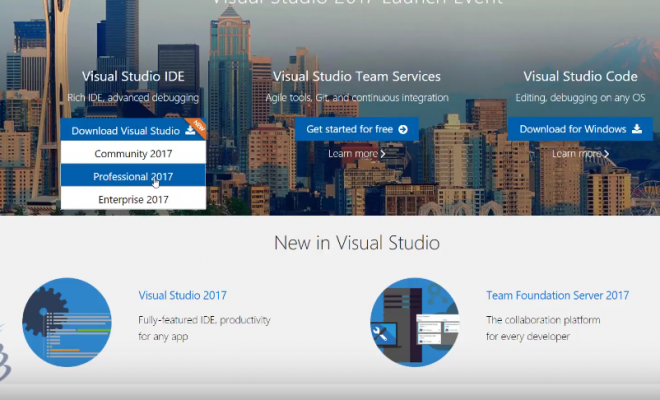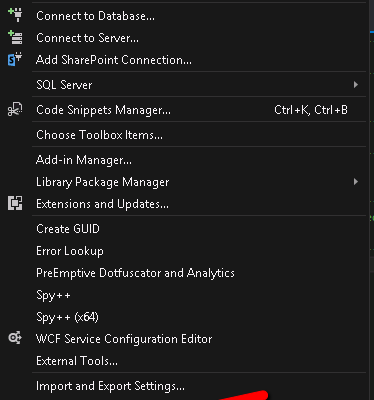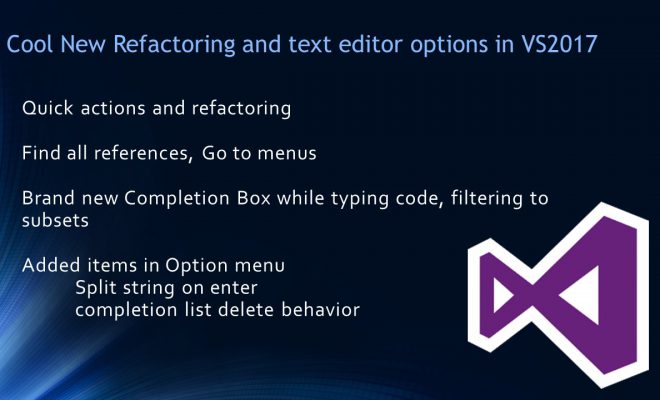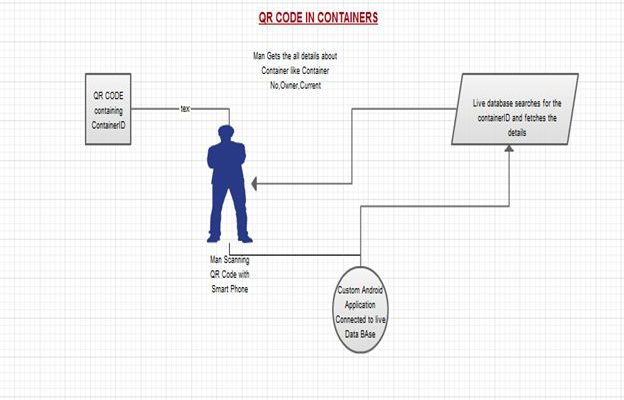Upload Your Source Code to GitHub Using GitHub Application in Windows
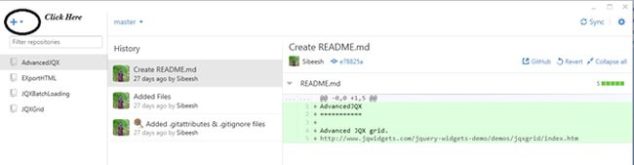
In this post we will discuss how can we upload source code to GitHub using GitHub application. Uploading source code via GitHub website is a tough job, so I always recommend you to use GitHub application. First of all you need to download the application . Please go through the following link to download.
Procedure to follow
Step 1
Once you have download the application, please install and open it. Please make sure that you are logged into your GitHub account.
Step 2
Type the name of your repository and browse to the local path, once you have done that please click “Create Repository” .
Now you can see that a repository has been created in the left side.
Step 3
Now please right-click on the repository you just created and click open in the explorer.
Now the repository will be opened in your explorer.
Step 4
Now copy the files you want to upload and paste them into the repository you just created.
Once you have pasted, please verify you have everything needed in that repository.
Step 5
Now please return to the application and you can see “Uncommitted changes” there as shown in the following image.
Click on the Show button.
Step 6
Type the Summary and Description. Please note that you can unselect the unwanted files on the right side.
Click commit to master.
Step 7
Now click the repository under the unsynced changes.
Step 8
Now click on the Publish repository.
Step 9
Enter the description and click publish.
Step 10
Once you have published, it will take some time depending on the file size. Then you can see a sync button in the top right corner. Click on that.
Step 11
Then click on the settings button just near to the sync button and select the view on GitHub.
Now it will open in your GitHub account. Wow, that’s all; we have uploaded our files.
I hope it helps. Please provide your valuable comments.
Kindest Regards
Sibeesh Venu