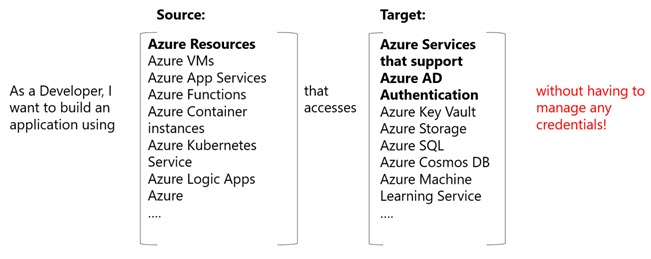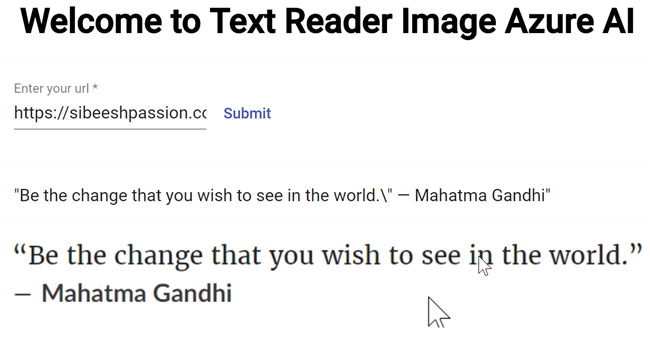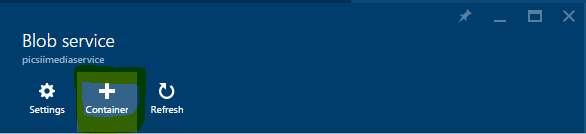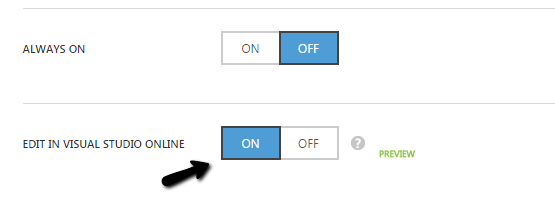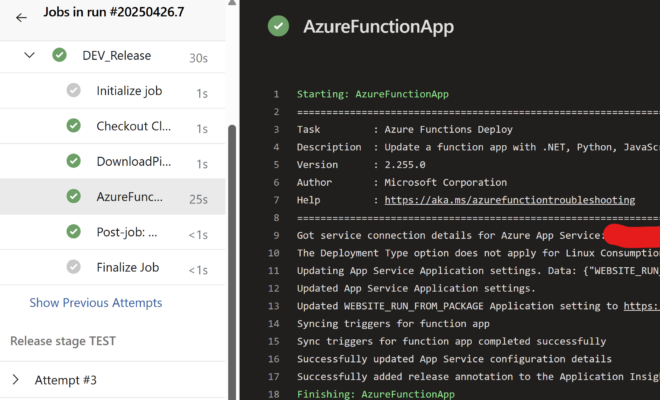Azure Content Delivery Network (CDN) – A Walk Through
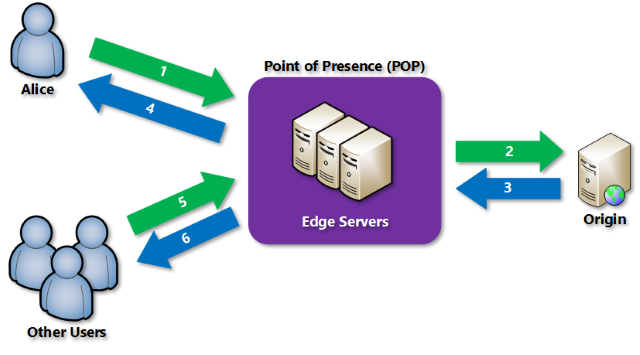
[toc]
Introduction
This post is going to walk through about Azure Content Delivery Network (CDN). Before we go deep into Azure CDN, it is recommended that you must know What is a CDN and What is the use of a CDN? So let’s go and try to answer those.
What is a CDN
In our day to day life, we all open websites many times, how fast you area getting responses from those sites? Some might be loading very fast, others may be slow, have you ever thought why there is such a huge delay in giving response? There are a lot of possible reasons behind it, here we are going to discuss about one reason and a solution that we can do, that is CDN. With the help of a CDN, we can reduce the physical distance between the user and our website server, and we can cache our images and other contents, so that the contents can be serced quickly.
What is a Azure CDN
Azure CDN, caches all the static contents that you have in your website, in different locations. Using a Azure CDN, can reduce the number of riund trips for getting the required contents, hence we get better performance and user experience.
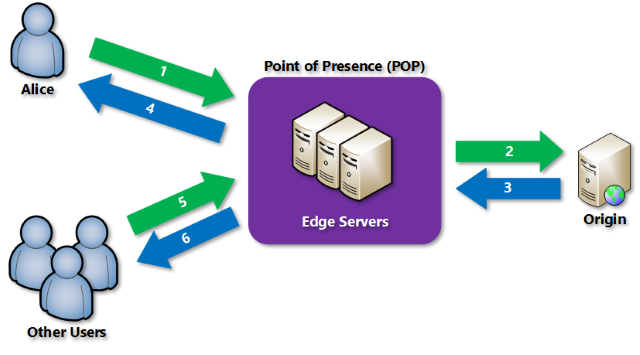
Image Courtesy: Microsoft Docs
Advantages of having a Azure CDN are listed below.
- Better performance for your apps and services
- Global distributed network
- Highly scalable infrastructure
- Active redundancy and failover
- High reliability
- Robust security
Background
I own a personal website(http://sibeeshpassion.com/) and I wanted to make sure the end users of my site, get a better experience, creating a CDN is the first step towards it. And in this article I am just sharing how a Azure CDN can help in that. I hope you will like this.
Creating a Azure CDN
To create a CDN, you must login to https://portal.azure.com/ and then click on the New icon.
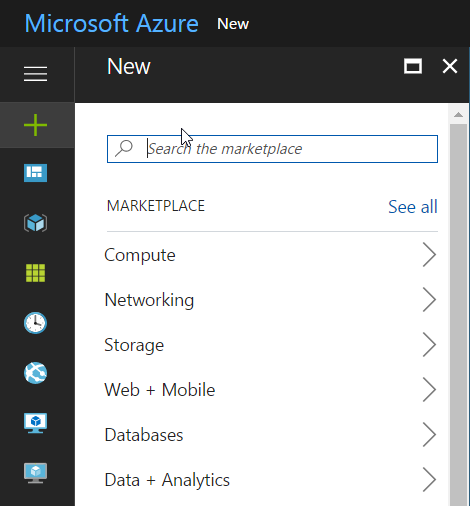
Now, search for CDN.
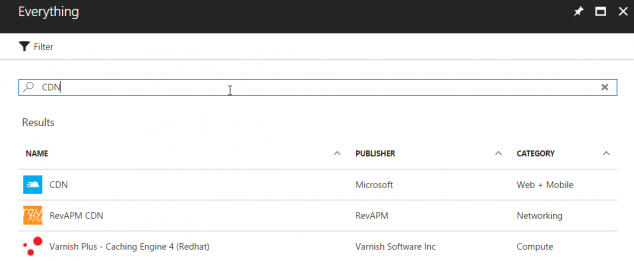
Our next step is to create the CDN profile, to do so, you must fill the form according to your preferences.
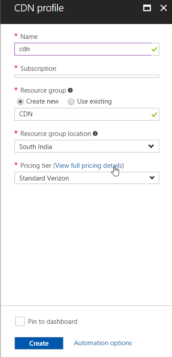
Please be sure that you are checking your price tier and, as per your needs, you can select one. Here I am selecting S1 Standard Verizon.
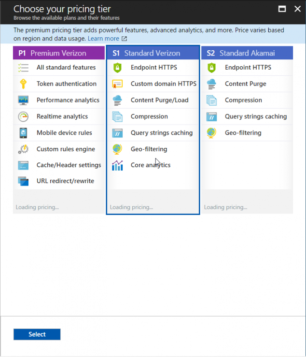
As we have created our CDN Profile, now it is time to create an End Point. Navigate to your CDN profile and click on the End Point.
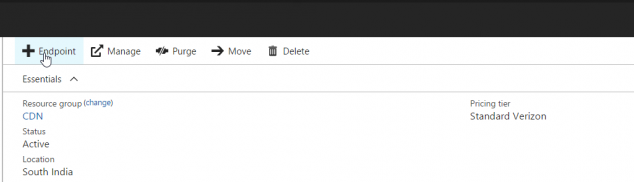
You must add the required data in the upcoming Add and end point form. Here, the name is the name of your CDN end point, that will be created as .azureedge.net.
Once you are finished, you can see that your CDN end point is in running.

Creating a Custom Domain
We have successfully created an Azure CDN, but is that really over? For some people it is, but for others it is not. Let’s see why? We have an option to add a custom domain for our CDN, that’s cool right? If you noticed well, we have created a CDN as https://cdn-sp.azureedge.net but it would be great we can get one as https://cdn.sibeeshpassion.com right?. So here in this step, we are going to see how we can get a custom domain for our CDN.
To start with, login to your Azure Portal and browse for the CDN profile we have just created and click on the end point to which you want to map your custom domain.

Now login to your Domain Registrar’s website and navigate to DNS records (If you could not find DNS records, search for Domain Name or Name Server Management). Here I am using BigRocks, and the screenshots may be different for other service providers.
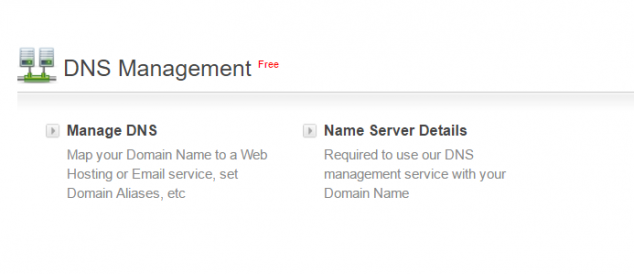
Navigate to the CNAME creation page, please check in advanced settings if you could not find it in default settings page. And fill the required fields.
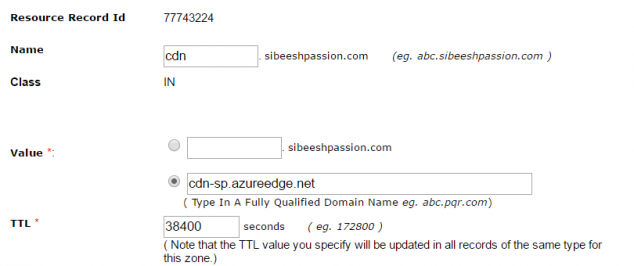
Now, go back to azure portal, and give the custom domain name, we created in the DNS management settings(cdn.sibeeshpassion.com), in the Add a custom domain form.
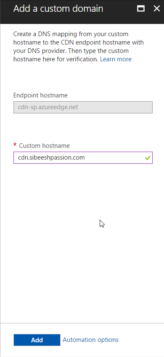
Click Add. If everything goes fine, you should be able to enable the custom domain and the process will get started. The process includes the following tasks.
- Submitting request
- Domain validation
- Certificate provisioning
- Complete
The domain validation will be automatically done if you had added a CNAME in your host provider DNS configuration which points to your CDN host name. If not, you will get a mail (The mail id in the WHOIS database), please wait for it.
In the certificate provisioning task, you can either have your own certificate in the Azure Key Valut and use it, or an auto generated one from Azure. The process may take up to 6 hours, yes it is quite a lot of time.
If everything goes well, the process will be completed, and you can see it in your custom domain overview.

You can see the complete status when you click on your custom domain.
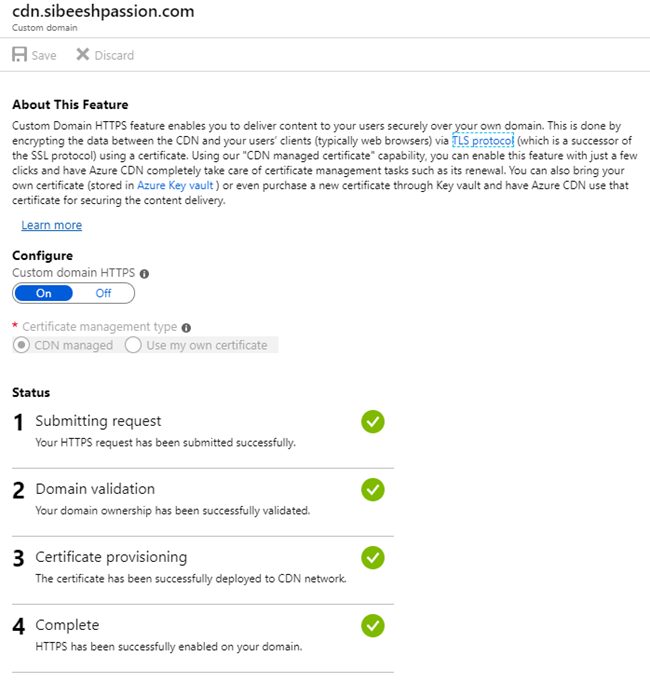
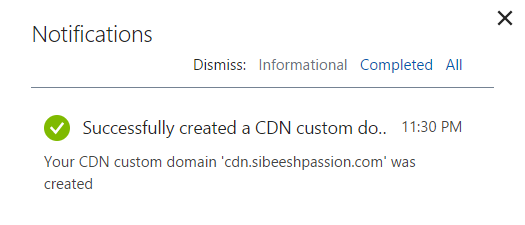
Please be noted that, the verification process may take few minutes or hours. If you are sure that the CNAME configuration is correct, please wait some more time and check if you are getting any error.
Update to Premium
I recently changed my Azure CDN to premium, which offers wide variety of services. You can compare the features here. The premium gives you a separate portal to manage your CDN, https://cdn.windowsazure.com. You can see some of the features in the preceding image.
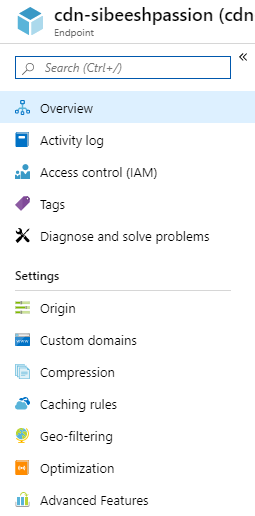
That’s all for today, I will come with another article which explore Azure CDN more. Till then, bye.
Conclusion
Did I miss anything that you may think which is needed? Could you find this post as useful? I hope you liked this article. Please share me your valuable suggestions and feedback.
Your turn. What do you think?
A blog isn’t a blog without comments, but do try to stay on topic. If you have a question unrelated to this post, you’re better off posting it on C# Corner, Code Project, Stack Overflow, Asp.Net Forum instead of commenting here. Tweet or email me a link to your question there and I’ll definitely try to help if I can.
Kindest Regards
Sibeesh Venu