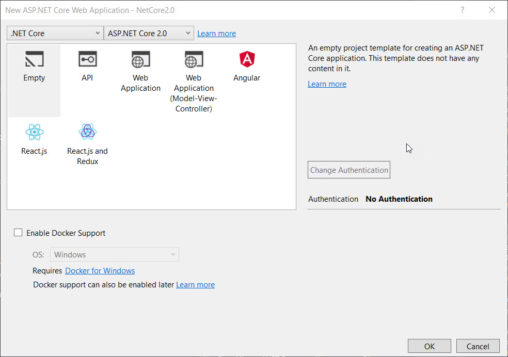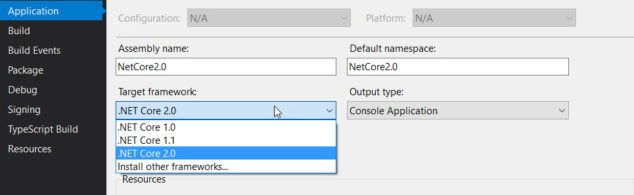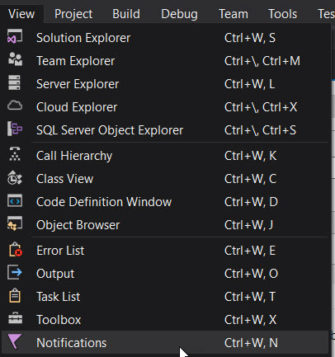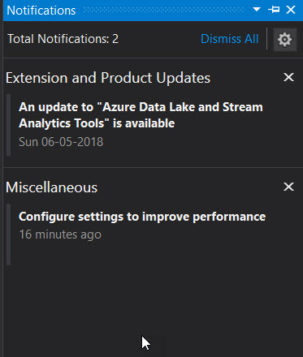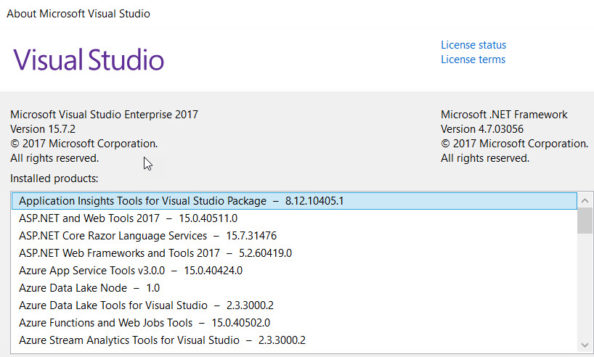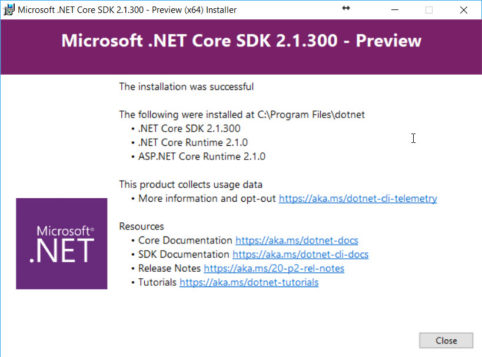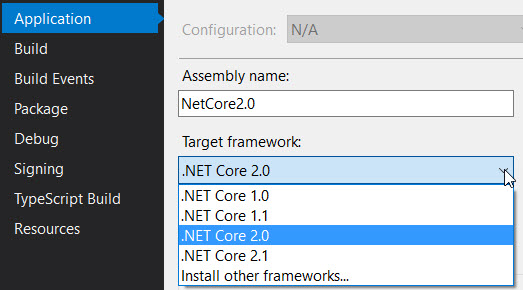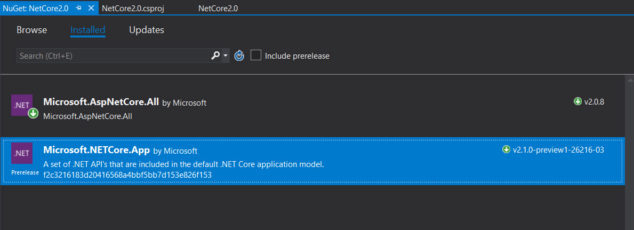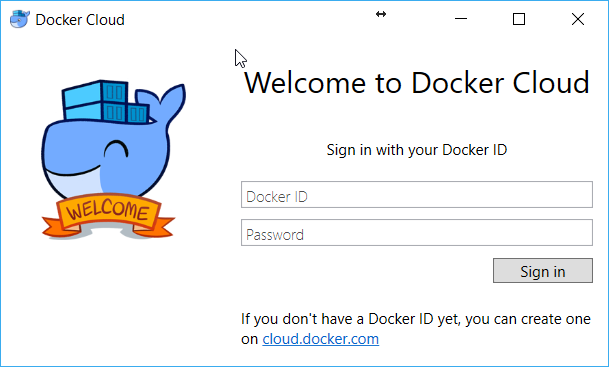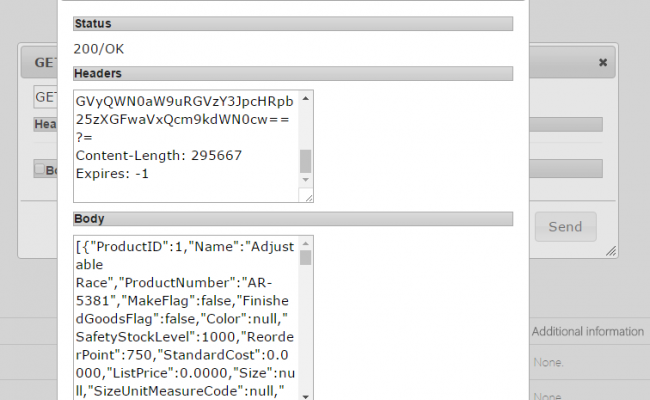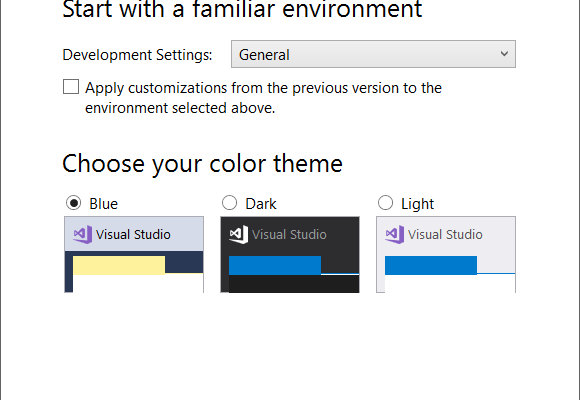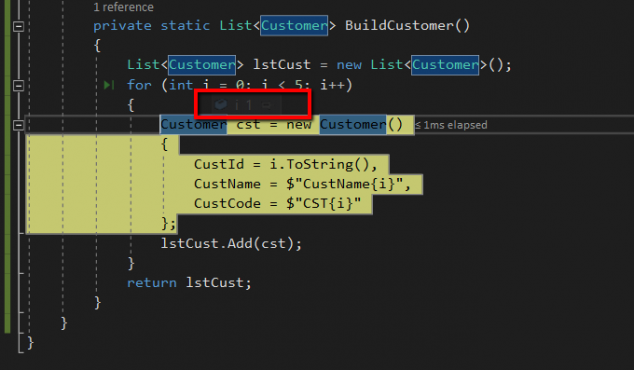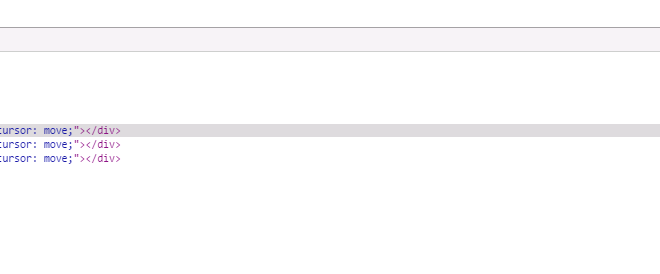How to Update Net Core 2.0 Application to 2.1 Version
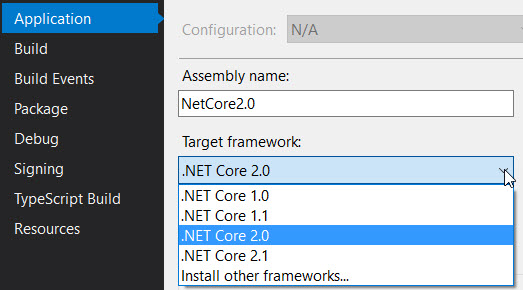
[toc]
Introduction
Many of you might have been developing applications in Net Core 2.0 version, as that was the main release with lots of features. But did you know that the next big release has already happened with some additional features in Net Core journey? Have you already migrated your applications to Dot Net Core 2.1.x version already? If you haven’t, no worries, here in this post, we are going to cover talk about how we can migrate/update our applications to the new version of Dot Net Core. I hope you will like this article.
Background
As I said, this post is only going to cover the steps you may have to take to update your existing Dot Net Core application to 2.1.x. And I will be not be talking about what is Dot net core? And why dot net core is important? etc, if you have those queries in your mind, I strongly recommend you to read the Microsoft document here.
We will be creating a Dot net Core 2.0 application first, and then we will update the same to 2.1.x version. Sounds good?
.Net Core 2.0 to 2.1.x
Let’s create a .net core 2.0 application
As usual open your favorite IDE, Visual Studio 2017, Click on File -> New Project
As you can see, Asp Net Core version is 2.0.
You can even check the version in your application properties.
Now let’s run our application and see the output.
Update Visual Studio 2017 to the latest
As a first step, to work with Dot net core 2.1 you need to update your IDE. There are a couple of ways you can update your IDE, but the easiest way is to go check the Notifications panel. Let’s see how to do that.
Go to the View tab and click on Notifications
Now you can see all the notifications here as shown in the below image. I always update my Visual Studio whenever there is an update, so you won’t be able to see that notification here on my panel. If you haven’t updated, and if you check the Notifications panel, I am sure you will get a link to the update here. You will be able to do further.
Once you have updated, you can verify your version.
Install latest Dot Net Core
Here I am going to download the latest version from here, however, you can select which version you want from here.
As you can see that we have installed Dot Net Core SDK, Dot Net Core Runtime, Asp Net Core Runtime, and now you can see that the new version is available for you in Visual Studio 2017.
Changing the Target frameworks
As the first step, we need to change the Target framework for our application. Here you can select it in the Properties or you can edit the dot(.)csproj file.
Now it is time to change the Microsoft.AspNetCore.All to Microsoft.AspNetCore.App, as with this version Microsoft have reduced the number of dependencies. We always need to install only the needed things right, instead of everything.
You will always need to change all of your references to the new version. Here I just wanted to show how you can do that. So, look into the packages you have in your application and change it accordingly.
What is new in Dot(.) Net Core 2.1.x
The Dot Net Core 2.1.x is a release with some cool new features, I strongly recommend you to read those here.
I may write a new post with this features soon.
Conclusion
Thanks a lot for reading. Did I miss anything that you may think which is needed? Could you find this post as useful? I hope you liked this article. Please share me your valuable suggestions and feedback.
Your turn. What do you think?
A blog isn’t a blog without comments, but do try to stay on topic. If you have a question unrelated to this post, you’re better off posting it on C# Corner, Code Project, Stack Overflow, Asp.Net Forum instead of commenting here. Tweet or email me a link to your question there and I’ll definitely try to help if I can.
Kindest Regards
Sibeesh Venu