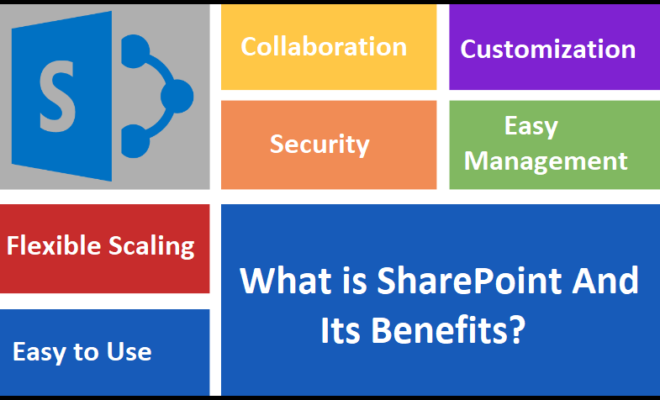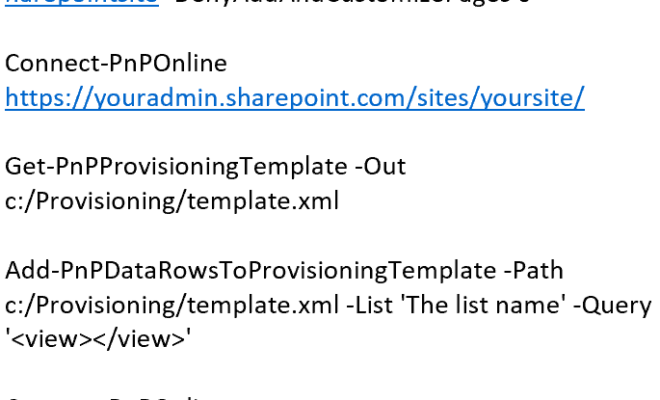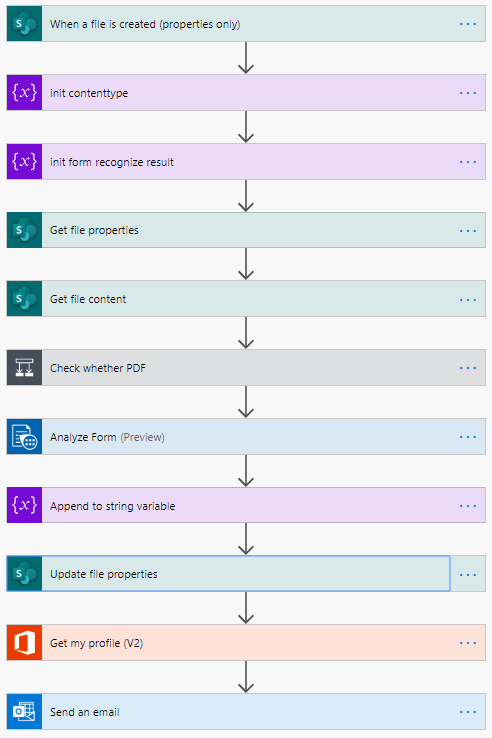Mail Merge in Word 2013
Introduction
document1
document2
output
Hi all, in this article you will learn about mail merging in Word 2013. Most of you may have already worked on this, or familiar with it. This article is for those who have not yet tried this.
Background
Yesterday one of my friends asked me about mail merging in Word. To be frank, that was the first time I had heard about it. I then learned it is a feature available in Word. But I could search and help my friend about that. So I thought of sharing that info with you all.
Mail Merging in Word
The Mail Merge feature helps you to create Word documents with nearly the same contents with only a few differences. Let us say you have to send your marriage invitation Word document to 100 people. In this case, only the address will be different, right? (I know you won’t create your marriage invitation in a Word document. This is just for an example.) So here we can use the mail merge feature.
How it works
We will have two Word documents. The first document will have the address details of the recipients. And the second document will have the marriage invitation content. So what we are going to do is, just gathering the data from the first document to the second. At last we will have a separate marriage invitation for the separate address.
Let’s start
We will do the entire process step by step.
Step 1
Open a sample Word document.
Consider that we have the first document, document 1, as in the following (please see the document1.docx from the download list).
| Mail Id | Name | Address |
| Sibikv4u@gmail.com | Name1 | Address1 |
| Sibeesh.venu@gmail.com | Name2 | Address2 |
| info@sibeeshpassion.com | Name3 | Address3 |
| sibeeshkv@yahoo.com | Name4 | Address4 |
NB: The most important thing here is, I have used a comma (,) as the delimiter. To work with this feature we must give a delimiter (separator) in each of the details.
Step 2
Create invitation Word document.
Consider we have the content (document2.docx) as follows.
……………………………………………………………………………………………………………………………………………
From,
Your name,
Your address
To,
With joy in our hearts, we your name and your fiancée name, request the honor of your presence as we exchange marriage vows and celebrate our new life together Saturday, June 19, 2015.
The Taj Hotel
Chennai
————————————————————————————————————————–
Please note that I have not given the “to address”, this content we will gather from the document1.
Step 3
Open document2.docx and click on start Mail Merge under the mailing tab.
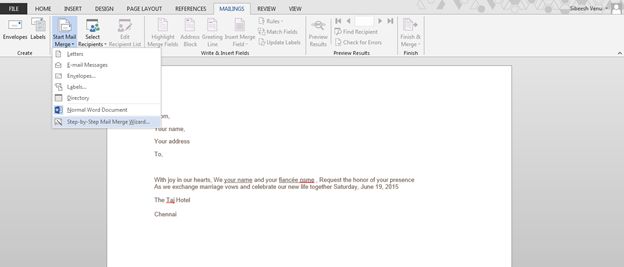 Click on the step-by-step Mail Merge wizard. Now you can see a dock panel on the right side of your Word document as follows.
Click on the step-by-step Mail Merge wizard. Now you can see a dock panel on the right side of your Word document as follows.
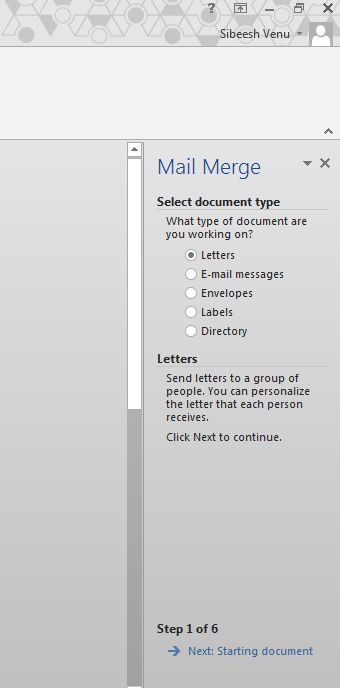 Step 4
Step 4
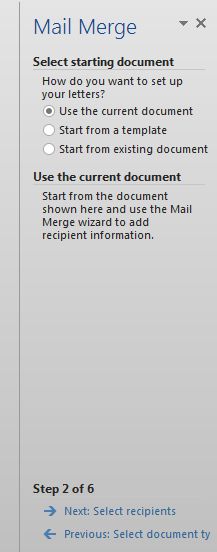 Click on Next.
Click on Next.
Step 5
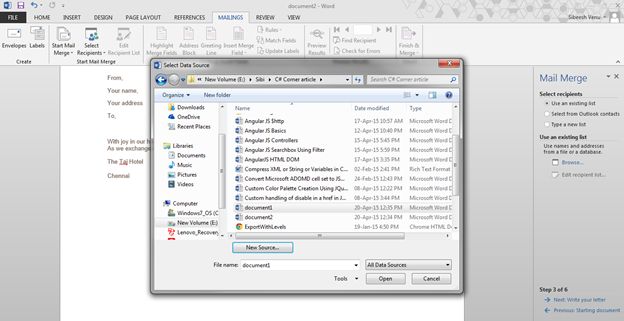 After doing the preceding, you will get a screen as follows:
After doing the preceding, you will get a screen as follows:
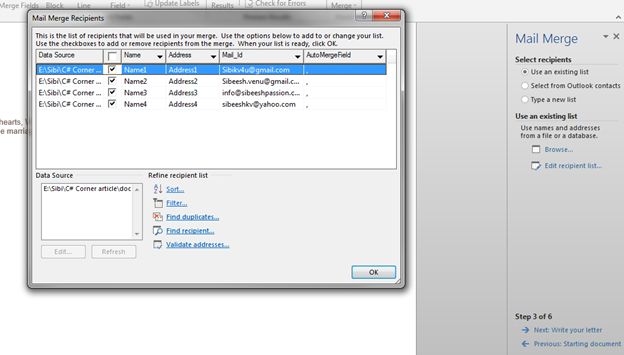 Please note that all the details are loaded correctly.
Please note that all the details are loaded correctly.
Now click OK.
Now you are able to write your letter. Click on write your letter as in the following image.
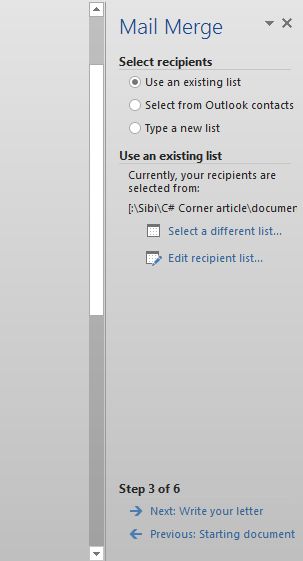 Step 6
Step 6
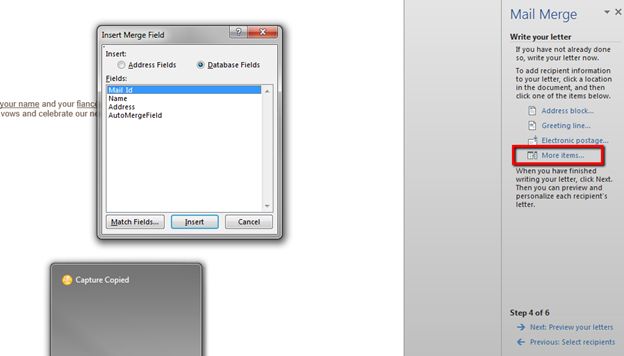 Step 7
Step 7
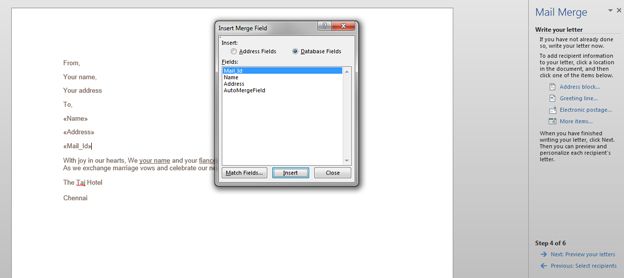 Step 8
Step 8
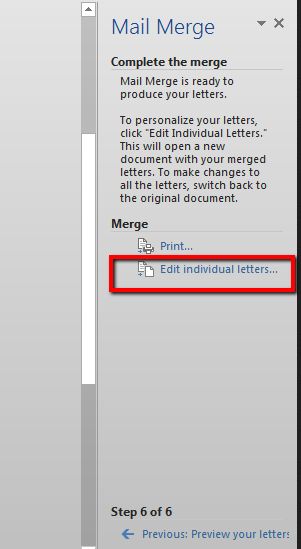 Click on the edit individual letter. And click OK for the next pop up.
Click on the edit individual letter. And click OK for the next pop up.
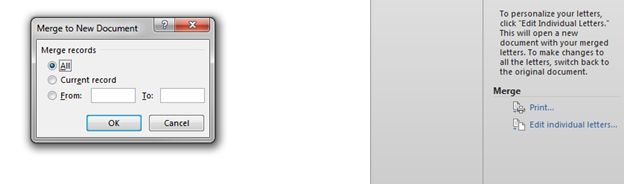 Now you can see the invitations separately for each of the names and addresses you have given in the document1.
Now you can see the invitations separately for each of the names and addresses you have given in the document1.
That’s all.
Output
Please download output.docx to see the output.
Conclusion
I hope you liked this article. Now please share your thoughts and suggestions. It matters a lot.
Kindest Regards,
Sibeesh Venu
www.sibeeshpassion.com