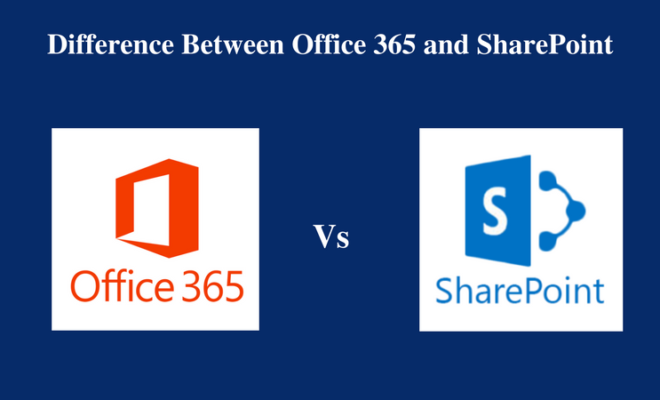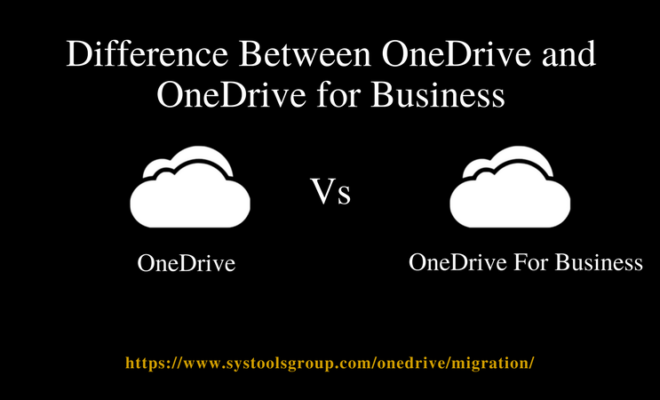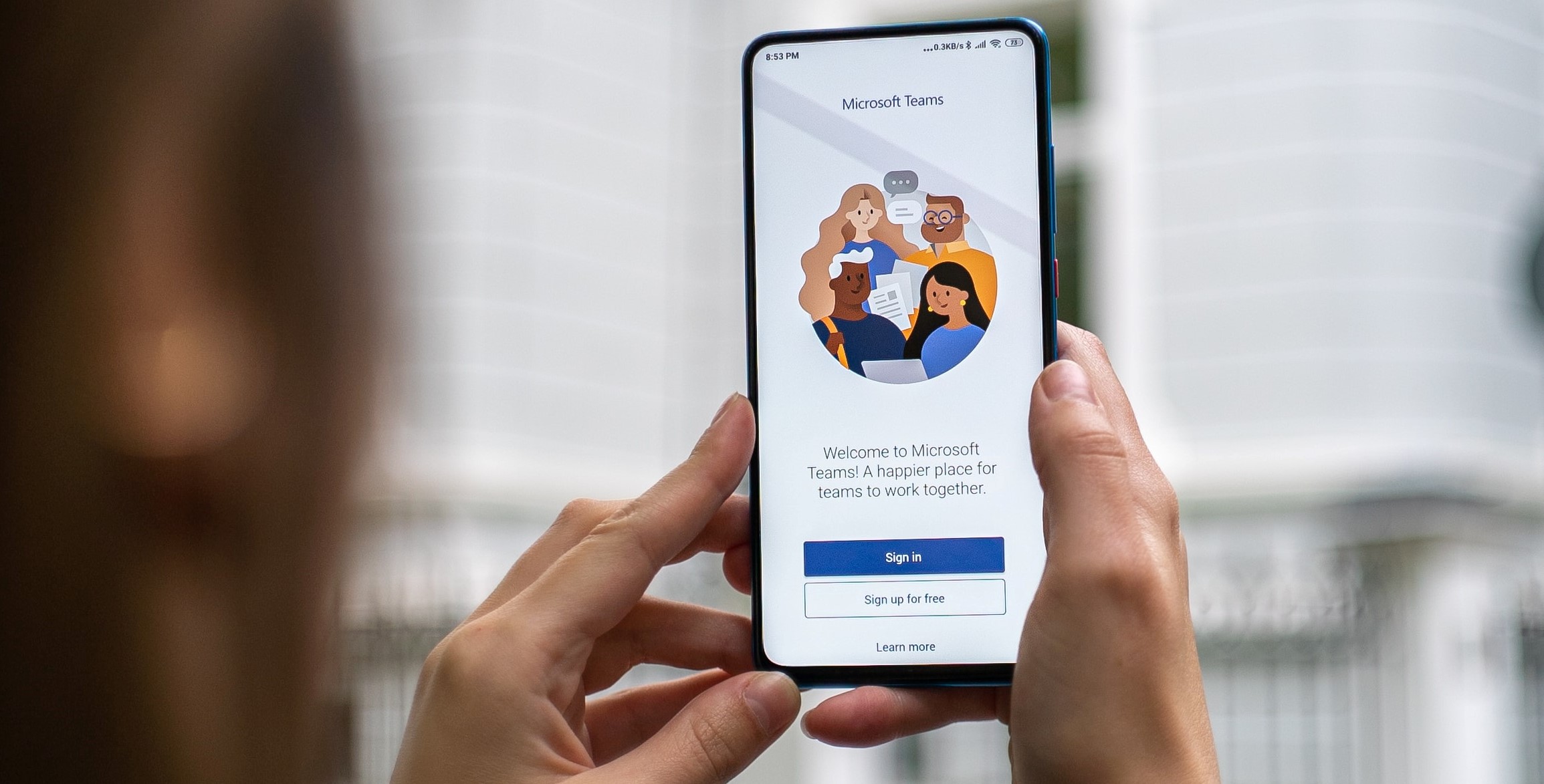Office 365 Archive & Deletion Policy For Mailboxes – A complete Guide

[toc]
Introduction
In MS Office 365 suite, users can create an archive and deletion policy that converts all items to users archive mailbox and automatically deletes email from a mailbox. Users can execute this by creating the retention policy that is already assigned to each mailbox, and move selected items to a user archive mailbox during a period of time. After reaching a specific limit, it may also remove all items from an entire mailbox. Moreover, the actual rules determine what type of items is moved or deleted and when this happened known as retention tags.
All the retention tags are associated with a retention policy, which turns in is assigned to the user mailbox. The retention tag implements all retention settings to an individual message and folder in a user mailbox. It signifies how long the message will remain in a mailbox and what action to be taken when an email reaches its retention age. When the message reaches the specified retention age, it is either transferred to the user archive mailbox or it may be deleted. Check 3 best Ways to export Office 365 Online Mailbox to PST in case looking to archive mailbox locally on your system. In this article, we will discuss Office 365 archive and retention policy for mailboxes in a detailed manner.
Most Common Retention Policies to Email Messages
Go through the following steps to set up archiving and retention policy that is mentioned below:
- In an organization, you must enable the archive mailbox. This will give you an additional mailbox storage, and it is mandatory so that the retention policy can move all items to an archive mailbox. Also, it allows you to save archival information by switching items in the archive mailbox.
- Create three different custom retention tags that will execute the following points:
- a). You can automatically move old items (past 3 years) to a user archive mailbox. Moving all items to an archive mailbox to free up space in the user’s primary mailbox.
- b). You can eliminate all items automatically that are 5 years old from Deleted Items folder. This will also free up disk space in a user primary mailbox. Moreover, you will get an opportunity to recover all such items if necessary.
- c). You can automatically erase items that are 7 years old from the primary as well as archive mailbox. Due to compliance regulations, multiple organizations are required to maintain email message for a certain period of time. Once this time period expired, an organization can permanently remove items in the user’s mailbox.
- Creating the new retention policy and also you can add a new custom retention tag to it. In addition, you can also add various built-in retention tags to a new retention policy. This involves personal tags that users will assign to each item in their mailbox. You can simply add the retention tags that can transfer items from the Recoverable Items folder in a user primary mailbox to the Recoverable Items folder in the archive mailbox. This will help to free up space in the users Recoverable Items folder when all mailboxes are placed on hold. Check this blog to enable and create retention tags for Office 365 archive and deletion policy.
Know the Major Role of “Retention Hold”
This feature “Retention Hold” can contain two words that make you think you are keeping email messages. The Retention Hold feature is basically designed to place the Retention Policy on “pause” option for the mailbox. Thus, if users are gone for the extended period of time, then the Retention Policy is not going in and clean out all the emails before they were even seen. Furthermore, this does not stop a user from deleting messages because these Retention Policies do not retain emails.
Some Additional Information
The retention age limit of mailbox items is calculated from the date of creation or date of delivery for items like draft emails that are not sent but are created by the end users. If the Managed Folder Assistant processing items available in the mailbox, it will stamp a start date and the expiration date for each item that contains retention tags with both delete and allow recovery or permanently Delete retention action. Items that have the archival tags and all are stamped with a moving date.
Final Words
In the above write-up, we have already discussed all functions of retention policy for mailboxes in a proper way. Also, we have explained the major role of “retention hold” in the archive mailbox.