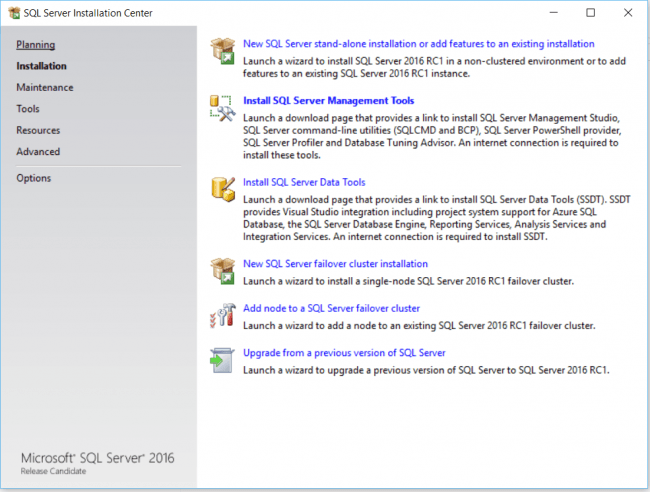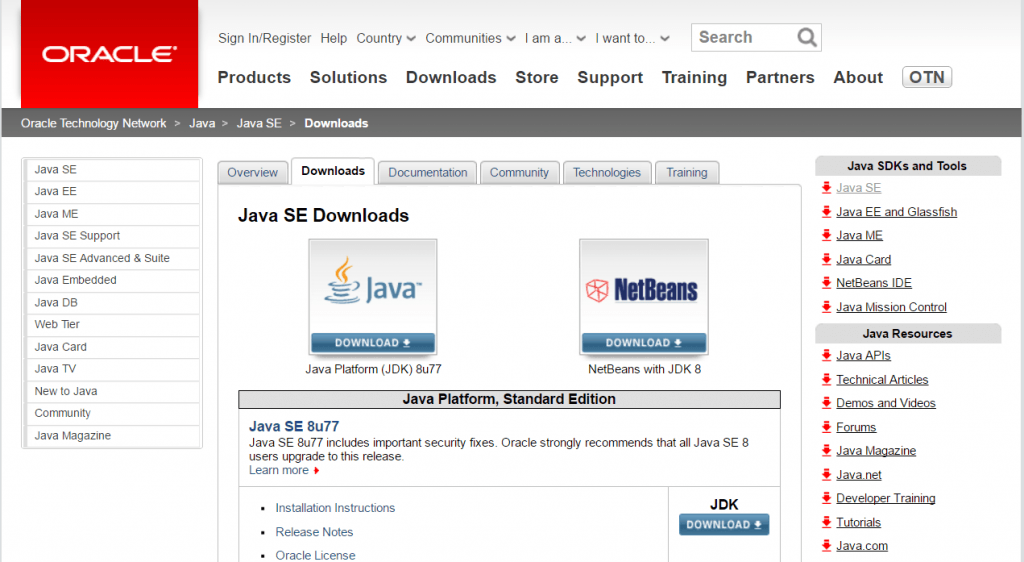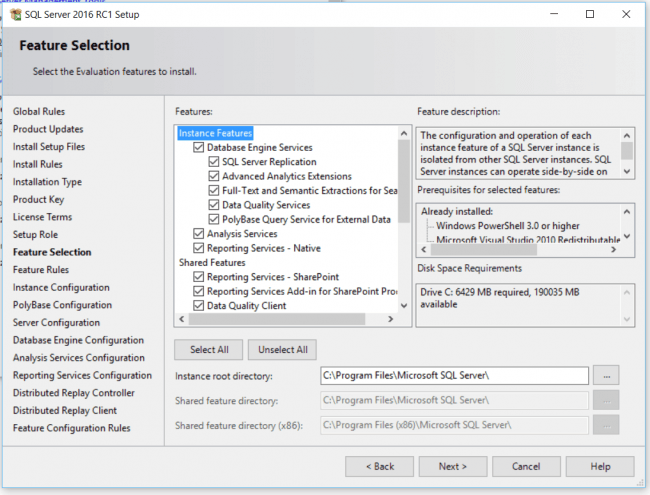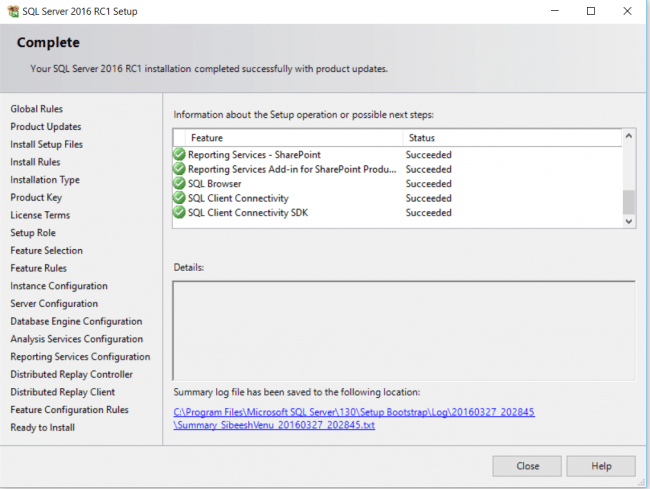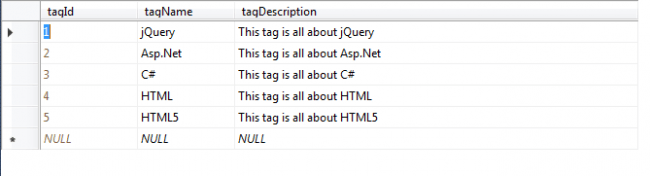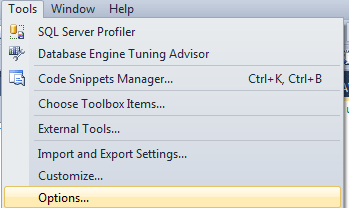Rule “Oracle JRE 7 Update 51 (64-bit) or higher is required for Polybase” failed
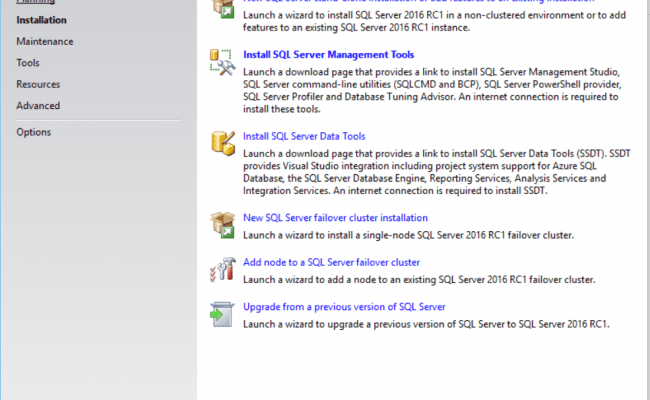
In this article we will are going to see how we can fix the error Rule “Oracle JRE 7 Update 51 (64-bit) or higher is required for Polybase” failed. You may get this error when you try to install SQL Server. I wast trying to install SQL Server 2016 Release Candidate 1, and I got this error while installation. The complete error is like this Rule Check Result, Rule “Oracle JRE 7 Update 51 (64-bit) or higher is required for Polybase” failed. This computer does not have the Oracle Java SE Runtime Environment Version 7 Update 51 (64-bit) or higher installed. The Oracle Java SE Runtime Environment is software provided by a third party. Microsoft grants you no rights for such third-party software. You are responsible for and must separately locate, read and accept applicable third-party license terms. I have fixed this issue, and here I am going to share you how you can also fix this error. I hope you will like this.
Background
As you all know, Microsoft has already released SQL Server 2018 RC Version 1. So I wanted to give a try, and I decided to install the same. But at a stage in installation, I got an error which was not allowing me to continue further. I started to scratch my head. And finally I could find the solution. Here we will see that.
Fix to Rule “Oracle JRE 7 Update 51 (64-bit) or higher is required for Polybase” failed
Once you have started the installation, you can see a window as follows.
If you have not installed SQL Server yet, you must select “New SQL Server stand-alone installation”, or you can upgrade by selecting “Upgrade from a previous version”. So we have started installing the things. When you are step away to finish everything once you have selected the features to add. You will be getting the error as follows.
—————————
Rule Check Result
—————————
Rule “Oracle JRE 7 Update 51 (64-bit) or higher is required for Polybase” failed.This computer does not have the Oracle Java SE Runtime Environment Version 7 Update 51 (64-bit) or higher installed. The Oracle Java SE Runtime Environment is software provided by a third party. Microsoft grants you no rights for such third-party software. You are responsible for and must separately locate, read and accept applicable third-party license terms. To continue, download the Oracle SE Java Runtime Environment from http://go.microsoft.com/fwlink/?LinkId=526030.
—————————
OK
—————————
As it is mentioned in the link provided in the link, you can always download and install the Java SE from that link. This link will be redirected to http://www.oracle.com/technetwork/java/javase/downloads/index.html.
Now we have an another option that to disable the Java SE from the features selected. For that go back to the feature selection.
Now Uncheck the selection PolyBase query service for external data.
Now you can go ahead and click next. At last, you will get the success message.
Hooray, we have successfully installed our new version of SQL Server. That’s fantastic right? Have a happy coding.
Conclusion
Did I miss anything that you may think which is needed? Could you find this post as useful? I hope you liked this article. Please share me your valuable suggestions and feedback.
Your turn. What do you think?
A blog isn’t a blog without comments, but do try to stay on topic. If you have a question unrelated to this post, you’re better off posting it on C# Corner, Code Project, Stack Overflow, Asp.Net Forum instead of commenting here. Tweet or email me a link to your question there and I’ll definitely try to help if I can.
Kindest Regards
Sibeesh Venu