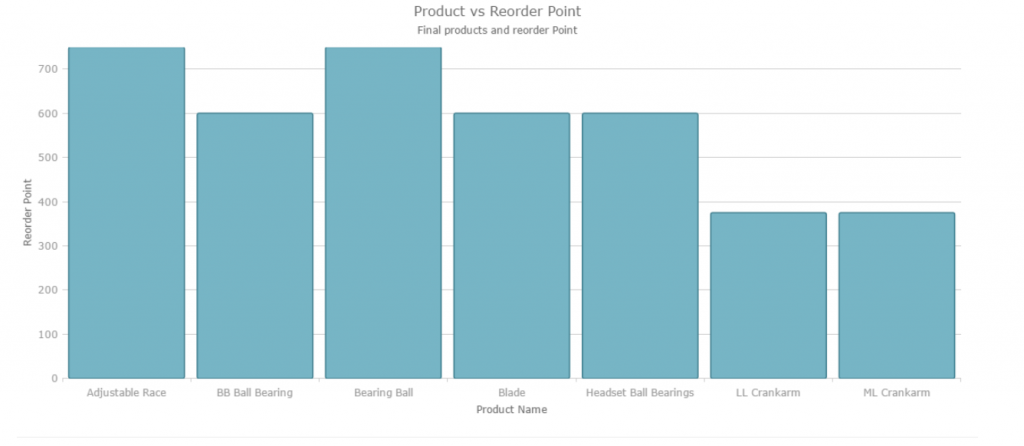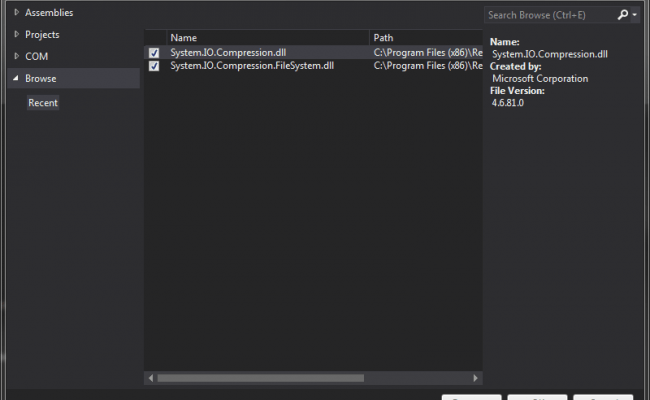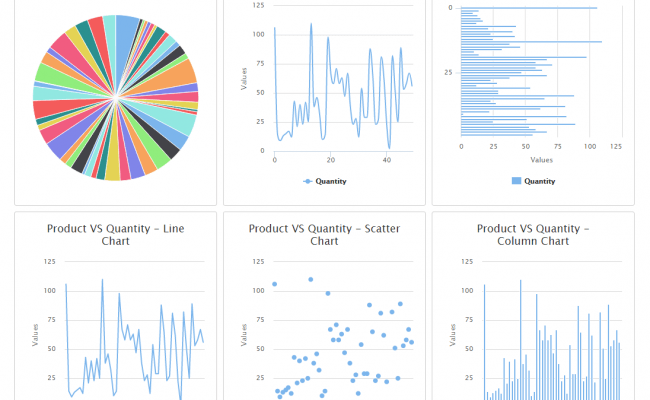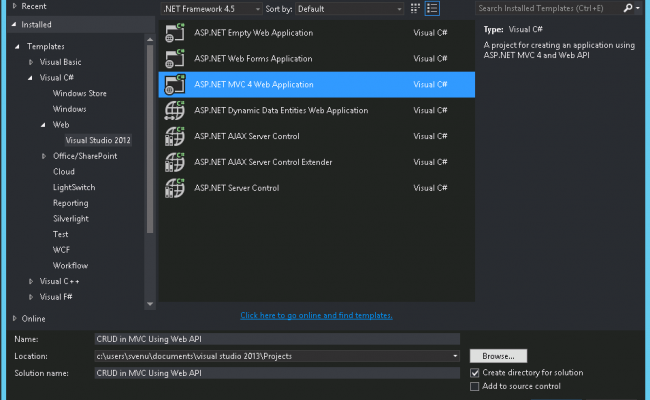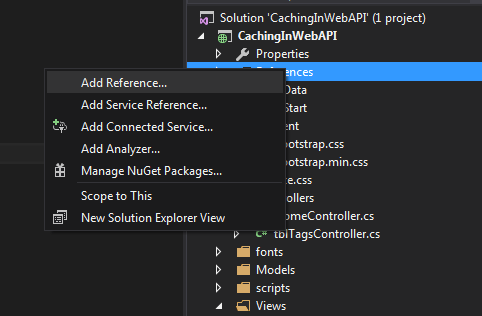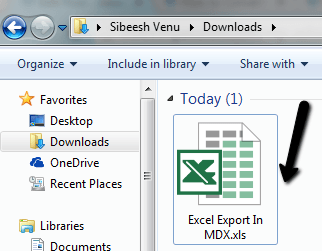Working With IgniteUI Chart igDataChart Control
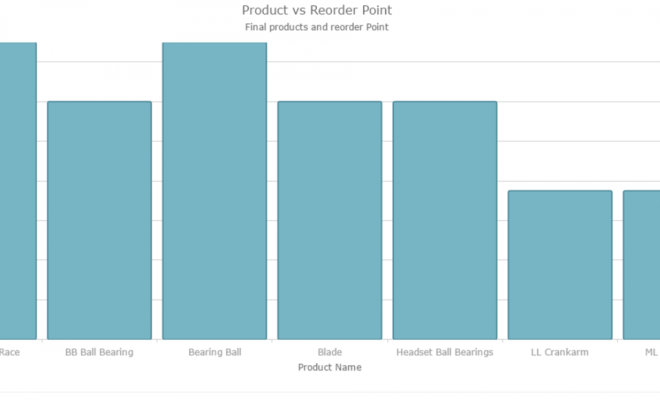
In this post we will see how we can use an IgniteUI chart control in our MVC application. If you are new IgniteUI controls I strongly recommend you to read my previous post related to IgniteUI grid here Working With IgniteUI Grid Control. Here we are going to use the chart control available in the kit. We will create an MVC application in Visual Studio. I hope you will like this.
Download source code
Background
I hope you have already gone though my previous article about IgniteUI grid control. You can consider that as an introduction to the control kit. Now as I mentioned, we will try to create a chart using the chart control. Is that fine?
Prerequisites
As I said in the introduction part, we are going to create an IgniteUI grid in MVC application, so you must have a visual studio installed in your machine.
Table of Contents
Download and install IgniteUI
Please see my previous post to see the steps to install the Ignite UI in your machine.
Set up database
[sql]
USE [master]
GO
/****** Object: Database [TrialsDB] Script Date: 07/14/2016 10:56:41 AM ******/
CREATE DATABASE [TrialsDB]
CONTAINMENT = NONE
ON PRIMARY
( NAME = N’TrialsDB’, FILENAME = N’C:\Program Files\Microsoft SQL Server\MSSQL11.MSSQLSERVER\MSSQL\DATA\TrialsDB.mdf’ , SIZE = 3072KB , MAXSIZE = UNLIMITED, FILEGROWTH = 1024KB )
LOG ON
( NAME = N’TrialsDB_log’, FILENAME = N’C:\Program Files\Microsoft SQL Server\MSSQL11.MSSQLSERVER\MSSQL\DATA\TrialsDB_log.ldf’ , SIZE = 1024KB , MAXSIZE = 2048GB , FILEGROWTH = 10%)
GO
ALTER DATABASE [TrialsDB] SET COMPATIBILITY_LEVEL = 110
GO
IF (1 = FULLTEXTSERVICEPROPERTY(‘IsFullTextInstalled’))
begin
EXEC [TrialsDB].[dbo].[sp_fulltext_database] @action = ‘enable’
end
GO
ALTER DATABASE [TrialsDB] SET ANSI_NULL_DEFAULT OFF
GO
ALTER DATABASE [TrialsDB] SET ANSI_NULLS OFF
GO
ALTER DATABASE [TrialsDB] SET ANSI_PADDING OFF
GO
ALTER DATABASE [TrialsDB] SET ANSI_WARNINGS OFF
GO
ALTER DATABASE [TrialsDB] SET ARITHABORT OFF
GO
ALTER DATABASE [TrialsDB] SET AUTO_CLOSE OFF
GO
ALTER DATABASE [TrialsDB] SET AUTO_CREATE_STATISTICS ON
GO
ALTER DATABASE [TrialsDB] SET AUTO_SHRINK OFF
GO
ALTER DATABASE [TrialsDB] SET AUTO_UPDATE_STATISTICS ON
GO
ALTER DATABASE [TrialsDB] SET CURSOR_CLOSE_ON_COMMIT OFF
GO
ALTER DATABASE [TrialsDB] SET CURSOR_DEFAULT GLOBAL
GO
ALTER DATABASE [TrialsDB] SET CONCAT_NULL_YIELDS_NULL OFF
GO
ALTER DATABASE [TrialsDB] SET NUMERIC_ROUNDABORT OFF
GO
ALTER DATABASE [TrialsDB] SET QUOTED_IDENTIFIER OFF
GO
ALTER DATABASE [TrialsDB] SET RECURSIVE_TRIGGERS OFF
GO
ALTER DATABASE [TrialsDB] SET DISABLE_BROKER
GO
ALTER DATABASE [TrialsDB] SET AUTO_UPDATE_STATISTICS_ASYNC OFF
GO
ALTER DATABASE [TrialsDB] SET DATE_CORRELATION_OPTIMIZATION OFF
GO
ALTER DATABASE [TrialsDB] SET TRUSTWORTHY OFF
GO
ALTER DATABASE [TrialsDB] SET ALLOW_SNAPSHOT_ISOLATION OFF
GO
ALTER DATABASE [TrialsDB] SET PARAMETERIZATION SIMPLE
GO
ALTER DATABASE [TrialsDB] SET READ_COMMITTED_SNAPSHOT OFF
GO
ALTER DATABASE [TrialsDB] SET HONOR_BROKER_PRIORITY OFF
GO
ALTER DATABASE [TrialsDB] SET RECOVERY FULL
GO
ALTER DATABASE [TrialsDB] SET MULTI_USER
GO
ALTER DATABASE [TrialsDB] SET PAGE_VERIFY CHECKSUM
GO
ALTER DATABASE [TrialsDB] SET DB_CHAINING OFF
GO
ALTER DATABASE [TrialsDB] SET FILESTREAM( NON_TRANSACTED_ACCESS = OFF )
GO
ALTER DATABASE [TrialsDB] SET TARGET_RECOVERY_TIME = 0 SECONDS
GO
ALTER DATABASE [TrialsDB] SET READ_WRITE
GO
[/sql]
Create table with data
[sql]
USE [TrialsDB]
GO
/****** Object: Table [dbo].[Product] Script Date: 5/12/2016 10:54:48 AM ******/
SET ANSI_NULLS ON
GO
SET QUOTED_IDENTIFIER ON
GO
CREATE TABLE [dbo].[Product](
[ProductID] [int] NOT NULL,
[Name] [nvarchar](max) NOT NULL,
[ProductNumber] [nvarchar](25) NOT NULL,
[MakeFlag] [bit] NOT NULL,
[FinishedGoodsFlag] [bit] NOT NULL,
[Color] [nvarchar](15) NULL,
[SafetyStockLevel] [smallint] NOT NULL,
[ReorderPoint] [smallint] NOT NULL,
[StandardCost] [money] NOT NULL,
[ListPrice] [money] NOT NULL,
[Size] [nvarchar](5) NULL,
[SizeUnitMeasureCode] [nchar](3) NULL,
[WeightUnitMeasureCode] [nchar](3) NULL,
[Weight] [decimal](8, 2) NULL,
[DaysToManufacture] [int] NOT NULL,
[ProductLine] [nchar](2) NULL,
[Class] [nchar](2) NULL,
[Style] [nchar](2) NULL,
[ProductSubcategoryID] [int] NULL,
[ProductModelID] [int] NULL,
[SellStartDate] [datetime] NOT NULL,
[SellEndDate] [datetime] NULL,
[DiscontinuedDate] [datetime] NULL,
[rowguid] [uniqueidentifier] ROWGUIDCOL NOT NULL,
[ModifiedDate] [datetime] NOT NULL
) ON [PRIMARY] TEXTIMAGE_ON [PRIMARY]
GO
INSERT [dbo].[Product] ([ProductID], [Name], [ProductNumber], [MakeFlag], [FinishedGoodsFlag], [Color], [SafetyStockLevel], [ReorderPoint], [StandardCost], [ListPrice], [Size], [SizeUnitMeasureCode], [WeightUnitMeasureCode], [Weight], [DaysToManufacture], [ProductLine], [Class], [Style], [ProductSubcategoryID], [ProductModelID], [SellStartDate], [SellEndDate], [DiscontinuedDate], [rowguid], [ModifiedDate]) VALUES (1, N’Adjustable Race’, N’AR-5381′, 0, 0, NULL, 1000, 750, 0.0000, 0.0000, NULL, NULL, NULL, NULL, 0, NULL, NULL, NULL, NULL, NULL, CAST(0x0000921E00000000 AS DateTime), NULL, NULL, N’694215b7-08f7-4c0d-acb1-d734ba44c0c8′, CAST(0x00009A5C00A53CF8 AS DateTime))
INSERT [dbo].[Product] ([ProductID], [Name], [ProductNumber], [MakeFlag], [FinishedGoodsFlag], [Color], [SafetyStockLevel], [ReorderPoint], [StandardCost], [ListPrice], [Size], [SizeUnitMeasureCode], [WeightUnitMeasureCode], [Weight], [DaysToManufacture], [ProductLine], [Class], [Style], [ProductSubcategoryID], [ProductModelID], [SellStartDate], [SellEndDate], [DiscontinuedDate], [rowguid], [ModifiedDate]) VALUES (2, N’Bearing Ball’, N’BA-8327′, 0, 0, NULL, 1000, 750, 0.0000, 0.0000, NULL, NULL, NULL, NULL, 0, NULL, NULL, NULL, NULL, NULL, CAST(0x0000921E00000000 AS DateTime), NULL, NULL, N’58ae3c20-4f3a-4749-a7d4-d568806cc537′, CAST(0x00009A5C00A53CF8 AS DateTime))
INSERT [dbo].[Product] ([ProductID], [Name], [ProductNumber], [MakeFlag], [FinishedGoodsFlag], [Color], [SafetyStockLevel], [ReorderPoint], [StandardCost], [ListPrice], [Size], [SizeUnitMeasureCode], [WeightUnitMeasureCode], [Weight], [DaysToManufacture], [ProductLine], [Class], [Style], [ProductSubcategoryID], [ProductModelID], [SellStartDate], [SellEndDate], [DiscontinuedDate], [rowguid], [ModifiedDate]) VALUES (3, N’BB Ball Bearing’, N’BE-2349′, 1, 0, NULL, 800, 600, 0.0000, 0.0000, NULL, NULL, NULL, NULL, 1, NULL, NULL, NULL, NULL, NULL, CAST(0x0000921E00000000 AS DateTime), NULL, NULL, N’9c21aed2-5bfa-4f18-bcb8-f11638dc2e4e’, CAST(0x00009A5C00A53CF8 AS DateTime))
INSERT [dbo].[Product] ([ProductID], [Name], [ProductNumber], [MakeFlag], [FinishedGoodsFlag], [Color], [SafetyStockLevel], [ReorderPoint], [StandardCost], [ListPrice], [Size], [SizeUnitMeasureCode], [WeightUnitMeasureCode], [Weight], [DaysToManufacture], [ProductLine], [Class], [Style], [ProductSubcategoryID], [ProductModelID], [SellStartDate], [SellEndDate], [DiscontinuedDate], [rowguid], [ModifiedDate]) VALUES (4, N’Headset Ball Bearings’, N’BE-2908′, 0, 0, NULL, 800, 600, 0.0000, 0.0000, NULL, NULL, NULL, NULL, 0, NULL, NULL, NULL, NULL, NULL, CAST(0x0000921E00000000 AS DateTime), NULL, NULL, N’ecfed6cb-51ff-49b5-b06c-7d8ac834db8b’, CAST(0x00009A5C00A53CF8 AS DateTime))
INSERT [dbo].[Product] ([ProductID], [Name], [ProductNumber], [MakeFlag], [FinishedGoodsFlag], [Color], [SafetyStockLevel], [ReorderPoint], [StandardCost], [ListPrice], [Size], [SizeUnitMeasureCode], [WeightUnitMeasureCode], [Weight], [DaysToManufacture], [ProductLine], [Class], [Style], [ProductSubcategoryID], [ProductModelID], [SellStartDate], [SellEndDate], [DiscontinuedDate], [rowguid], [ModifiedDate]) VALUES (316, N’Blade’, N’BL-2036′, 1, 0, NULL, 800, 600, 0.0000, 0.0000, NULL, NULL, NULL, NULL, 1, NULL, NULL, NULL, NULL, NULL, CAST(0x0000921E00000000 AS DateTime), NULL, NULL, N’e73e9750-603b-4131-89f5-3dd15ed5ff80′, CAST(0x00009A5C00A53CF8 AS DateTime))
INSERT [dbo].[Product] ([ProductID], [Name], [ProductNumber], [MakeFlag], [FinishedGoodsFlag], [Color], [SafetyStockLevel], [ReorderPoint], [StandardCost], [ListPrice], [Size], [SizeUnitMeasureCode], [WeightUnitMeasureCode], [Weight], [DaysToManufacture], [ProductLine], [Class], [Style], [ProductSubcategoryID], [ProductModelID], [SellStartDate], [SellEndDate], [DiscontinuedDate], [rowguid], [ModifiedDate]) VALUES (317, N’LL Crankarm’, N’CA-5965′, 0, 0, N’Black’, 500, 375, 0.0000, 0.0000, NULL, NULL, NULL, NULL, 0, NULL, N’L ‘, NULL, NULL, NULL, CAST(0x0000921E00000000 AS DateTime), NULL, NULL, N’3c9d10b7-a6b2-4774-9963-c19dcee72fea’, CAST(0x00009A5C00A53CF8 AS DateTime))
INSERT [dbo].[Product] ([ProductID], [Name], [ProductNumber], [MakeFlag], [FinishedGoodsFlag], [Color], [SafetyStockLevel], [ReorderPoint], [StandardCost], [ListPrice], [Size], [SizeUnitMeasureCode], [WeightUnitMeasureCode], [Weight], [DaysToManufacture], [ProductLine], [Class], [Style], [ProductSubcategoryID], [ProductModelID], [SellStartDate], [SellEndDate], [DiscontinuedDate], [rowguid], [ModifiedDate]) VALUES (318, N’ML Crankarm’, N’CA-6738′, 0, 0, N’Black’, 500, 375, 0.0000, 0.0000, NULL, NULL, NULL, NULL, 0, NULL, N’M ‘, NULL, NULL, NULL, CAST(0x0000921E00000000 AS DateTime), NULL, NULL, N’eabb9a92-fa07-4eab-8955-f0517b4a4ca7’, CAST(0x00009A5C00A53CF8 AS DateTime))
[/sql]
Creating models and entity
If you don’t know how to create an entity in your solution, please read that here. I have mentioned the steps to be followed in that article. Once you have created the entity, you are good to go.
Here I am assuming that you have created an entity and got a model class as preceding.
[csharp]
//——————————————————————————
// <auto-generated>
// This code was generated from a template.
//
// Manual changes to this file may cause unexpected behavior in your application.
// Manual changes to this file will be overwritten if the code is regenerated.
// </auto-generated>
//——————————————————————————
namespace IgniteUI.Models
{
using System;
using System.Collections.Generic;
public partial class Product
{
public int ProductID { get; set; }
public string Name { get; set; }
public string ProductNumber { get; set; }
public bool MakeFlag { get; set; }
public bool FinishedGoodsFlag { get; set; }
public string Color { get; set; }
public short SafetyStockLevel { get; set; }
public short ReorderPoint { get; set; }
public decimal StandardCost { get; set; }
public decimal ListPrice { get; set; }
public string Size { get; set; }
public string SizeUnitMeasureCode { get; set; }
public string WeightUnitMeasureCode { get; set; }
public Nullable<decimal> Weight { get; set; }
public int DaysToManufacture { get; set; }
public string ProductLine { get; set; }
public string Class { get; set; }
public string Style { get; set; }
public Nullable<int> ProductSubcategoryID { get; set; }
public Nullable<int> ProductModelID { get; set; }
public System.DateTime SellStartDate { get; set; }
public Nullable<System.DateTime> SellEndDate { get; set; }
public Nullable<System.DateTime> DiscontinuedDate { get; set; }
public System.Guid rowguid { get; set; }
public System.DateTime ModifiedDate { get; set; }
}
}
[/csharp]
Configure MVC application
As you have finished your installing, we can create a MVC application now. Open your Visual Studio and click on new project. Name your project, here I am going to name my project as IgniteUIGrid. Select MVC template and click OK.
Click on the reference and add DLL reference of IgiteUI from C:\Program Files (x86)\Infragistics\2016.1\Ignite UI\MVC\MVC6\Bin\dnx451 or from which ever the folder you installed IgniteUI.
Create controller and actions
Now create a controller as follows.
[csharp]
using System.Web.Mvc;
namespace IgniteUI.Controllers
{
public class ChartController : Controller
{
private IgniteUI.Models.TrialsDBEntities db = new IgniteUI.Models.TrialsDBEntities();
public ActionResult Index()
{
return View();
}
}
}
[/csharp]
Now we will create a JsonResult action for fetching the products from database.
[csharp]
[HttpGet]
public JsonResult Getproducts()
{
var model = db.Products.AsQueryable().GroupBy(g => g.Name, g => g.ReorderPoint, (key, g) => new
{
Name = key,
ReorderPoint = g.Take(1)
}).Take(10);
return Json(model, JsonRequestBehavior.AllowGet);
}
[/csharp]
Here I am just grouping the items together and taking the first value for Y axis. And as you know we will we setting ‘Name’ as X axis value in chart.
Now shall we create a view?
Create view
[html]
@using Infragistics.Web.Mvc;
@using IgniteUI.Models;
@model IQueryable<IgniteUI.Models.Product>
[/html]
Creating IgniteUI Chart
So our view is ready, now we will create an element where we can render our chart.
[html]
<div style="width: 100%;">
<div id="chart"></div>
</div>
[/html]
What is next? Yes you are right. We need an ajax call.
[js]
<script>
$(function () {
$.ajax({
type: ‘GET’,
url: ‘http://localhost:39044/chart/Getproducts’,
beforeSend: function () {
},
success: function (data) {
GenerateChart(data);
},
error: function (e) {
console.log(‘Error occured: ‘ + e.message);
}
});
});
</script>
[/js]
Here GenerateChart is where we actually build our chart.
[js]
function GenerateChart(chartData) {
$("#chart").igDataChart({
width: "100%",
height: "500px",
title: "Product vs Reorder Point",
subtitle: "Final products and reorder Point",
dataSource: chartData,
axes: [
{
name: "NameAxis",
type: "categoryX",
title: "Product Name",
label: "Name"
},
{
name: "YAxisReorderPoint",
type: "numericY",
minimumValue: 0,
title: "Reorder Point",
}
],
series: [
{
name: "NameReorderPoint",
type: "column",
isHighlightingEnabled: true,
isTransitionInEnabled: true,
xAxis: "NameAxis",
yAxis: "YAxisReorderPoint",
valueMemberPath: "ReorderPoint"
}
]
});
}
[/js]
Go to your shared view folder, open _Layout.cshtml and add the following references to the view.
[html]
<!– Ignite UI Required Combined CSS Files –>
<link href="http://cdn-na.infragistics.com/igniteui/2016.1/latest/css/themes/infragistics/infragistics.theme.css" rel="stylesheet" />
<link href="http://cdn-na.infragistics.com/igniteui/2016.1/latest/css/structure/infragistics.css" rel="stylesheet" />
<!–CSS file specific for chart styling –>
<link href="http://cdn-na.infragistics.com/igniteui/2016.1/latest/css/structure/modules/infragistics.ui.chart.css" rel="stylesheet" />
<script src="http://ajax.aspnetcdn.com/ajax/modernizr/modernizr-2.8.3.js"></script>
<script src="http://code.jquery.com/jquery-1.9.1.min.js"></script>
<script src="http://code.jquery.com/ui/1.10.3/jquery-ui.min.js"></script>
<!– Ignite UI Required Combined JavaScript Files –>
<script src="http://cdn-na.infragistics.com/igniteui/2016.1/latest/js/infragistics.core.js"></script>
<script src="http://cdn-na.infragistics.com/igniteui/2016.1/latest/js/infragistics.lob.js"></script>
<script src="http://cdn-na.infragistics.com/igniteui/2016.1/latest/js/infragistics.dv.js"></script>
[/html]
Now please run your application and go to the http://localhost:39044/Chart, there you can see a chart with the data you have given.
Sounds good? I hope you have got some knowledge about the Ignite UI chart control. That’s all for today. See you soon with other Ignite UI controls.
Conclusion
Did I miss anything that you may think which is needed? Could you find this post as useful? I hope you liked this article. Please share me your valuable suggestions and feedback.
Your turn. What do you think?
A blog isn’t a blog without comments, but do try to stay on topic. If you have a question unrelated to this post, you’re better off posting it on C# Corner, Code Project, Stack Overflow, Asp.Net Forum instead of commenting here. Tweet or email me a link to your question there and I’ll definitely try to help if I can.
Kindest Regards
Sibeesh Venu